- Help Center
- Stormboard Basics
- Whiteboard Stickies
-
Stormboard Basics
- Storm Basics
- Sticky Note Basics
- Creating Sticky Notes
- Storm Navigation
- Assigning Ideas
- Whiteboard Stickies
- Commenting and Chatting
- Stormboard Dashboard
- Account Management
- Working with multiple stickies
- Storm Sections
- Index Cards/Substorms
- Line Connectors
- Voting
- Google Drive Integration
- Microsoft Integration
- File Integrations
- Storm Activity
- Stormboard Devices
- StormAI
-
Templates
-
Reports
-
Account Management
-
Storm Administrator
-
Team Administrator
-
Stormboard Enterprise
-
Integrations
-
Privacy & Security
-
Microsoft Surface Hub
-
Errors, Bugs and Feature Requests
-
Stormboard News
-
Mobile and Tablet Apps
How do I edit the text in a Whiteboard sticky?
Use the Text tool to edit text in a Whiteboard.
All content within Whiteboard sticky notes is 100% editable.
To edit text:
- Open the Whiteboard you would like to edit by double clicking on that sticky note.
-
Click on the Text tool at the bottom of the Whiteboard (pictured below)
-
Click on the text you want to edit. A selection box will appear around the text.
- You can edit the text color, size, and alignment by selecting the corresponding option in the toolbar above the text you're editing (pictured below).
- Once you're done editing the text, switch back to the Select tool and click anywhere on the canvas to deselect it.
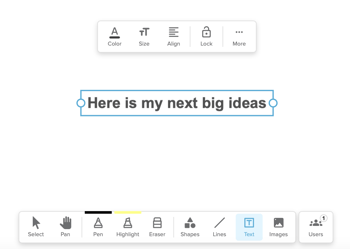
To delete text:
-
Select the text you want to delete.
- Press Delete on your keyboard, or click the 'More' option in the toolbar above the text and select 'Delete'.
Also See:
