Create an Index card to organize multiple sticky notes together in one place.
Index Cards help you organize your ideas better. They work like a file folder on your computer, letting you drag and drop to collect multiple sticky notes in one card.
To create an IndexCard/Substorm:
- In your Storm, click on the 'Sticky Note" icon on the bar menu on the right side of your screen.
- Click on 'Index Card".

3. You will need to name the Index Card in order to save it. Type the name on the red line.
4. Click Enter or the checkmark to save.
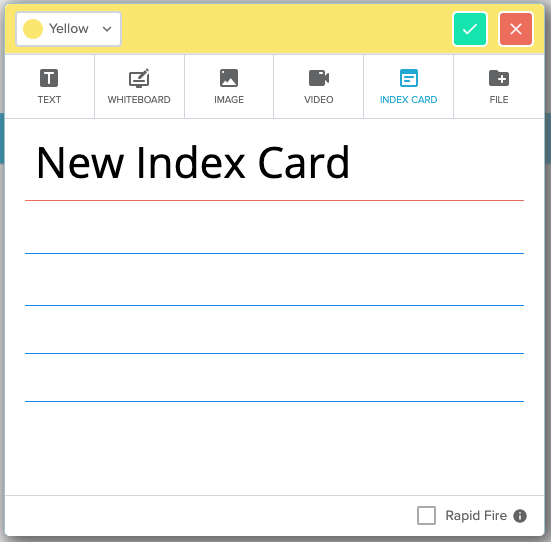
Adding stickies to Index Cards:
You can add text directly to the Index Card.
-
Click under the title of the index card
-
A highlighted rectangle will appear. Type your idea in that rectangle
-
This creates a sticky note in the substorm automatically
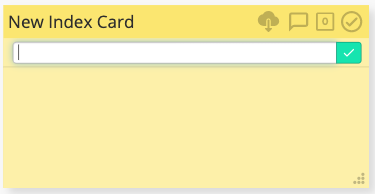
Adding ideas that are already created
To add sticky notes that have already been created to an Index Card, simply drag and drop your stickies on the Index Card sticky.
You can add any type of stickies (Text, Image, Whiteboard, File, Video, even other Index cards) to an Index Card.
How to remove stickies from Index Cards:
You can remove stickies from Index Cards by dragging them out individually. Click on the idea and drag it to a new location in your Storm.
Enter the Substorm and move ideas out
-
Enter the substorm to see all of your sticky notes inside
-
Single click on the sticky note and select "Move to"
-
The first option will be the level above the substorm that you are in
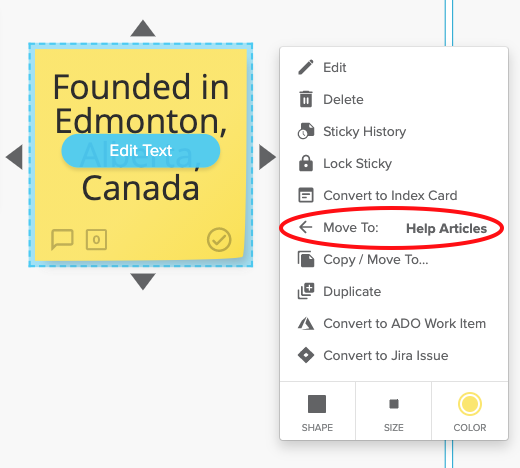
Note: Business and Enterprise subscribers have the ability to visualize and organize all the ideas of an Index Card in a Substorm.
Also See:
