- Help Center
- Stormboard Basics
- Creating Sticky Notes
-
Stormboard Basics
- Storm Basics
- Sticky Note Basics
- Creating Sticky Notes
- Storm Navigation
- Assigning Ideas
- Whiteboard Stickies
- Commenting and Chatting
- Stormboard Dashboard
- Account Management
- Working with multiple stickies
- Storm Sections
- Index Cards/Substorms
- Voting
- Google Drive Integration
- Microsoft Integration
- File Integrations
- Storm Activity
- Stormboard Devices
- StormAI
-
Templates
-
Reports
-
Account Management
-
Storm Administrator
-
Team Administrator
-
Stormboard Enterprise
-
Integrations
-
Privacy & Security
-
Microsoft Surface Hub
-
Errors, Bugs and Feature Requests
-
Stormboard News
-
Mobile and Tablet Apps
How do I create an Image sticky?
Image sticky notes let you upload your own images or select from a royalty-free library.
There are 5 ways to upload images:
-
Drag an image from your computer into the Storm.
-
Open a sticky, select Image, and search for images on Pexels.
-
Open a sticky, select Image and click: Select a local file
-
Open a sticky, select Image and click: Select from Google Drive
-
Open a sticky, select Image and click: Select from OneDrive
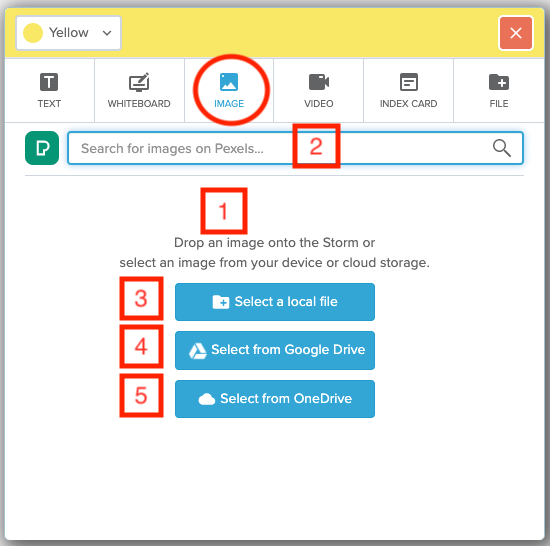
Image stickies are saved automatically.
To search for a royalty-free image on Pexels:
-
Type a keyword of the image you'd like to add.
-
Hit Enter on your keyboard.
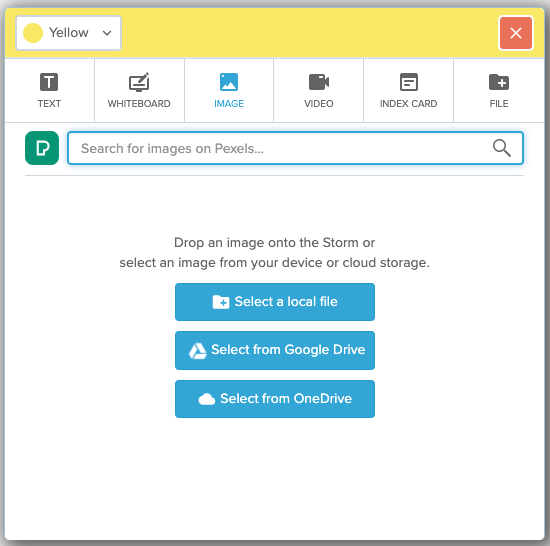
3. Once you have found the image you'd like to add, hover over the image and simply click Add Image.
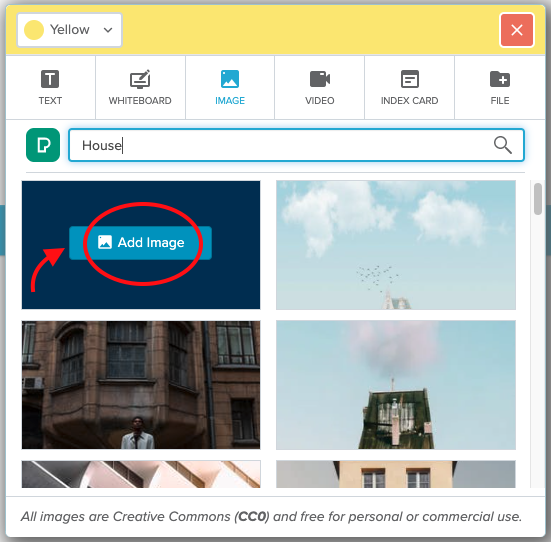
Also See:
