Use the edit section toolbar to insert a new section into your template.
Note: This feature requires a Business or Enterprise subscription.
Method 1: use the '+' buttons along the outside of your template
To add a section to the outside perimeter of your template, click one of the '+' buttons along the top, right, bottom, or left-hand sides of your template.
The new inserted section(s) will mirror the layout of those along the side that they are inserted.
Method 2: use the 'insert' button in the edit section toolbar
- While a section is selected, click the 'insert' button in the toolbar.
- A '+' button will appear along each side of that section. Click on the side you'd like to insert the new section.
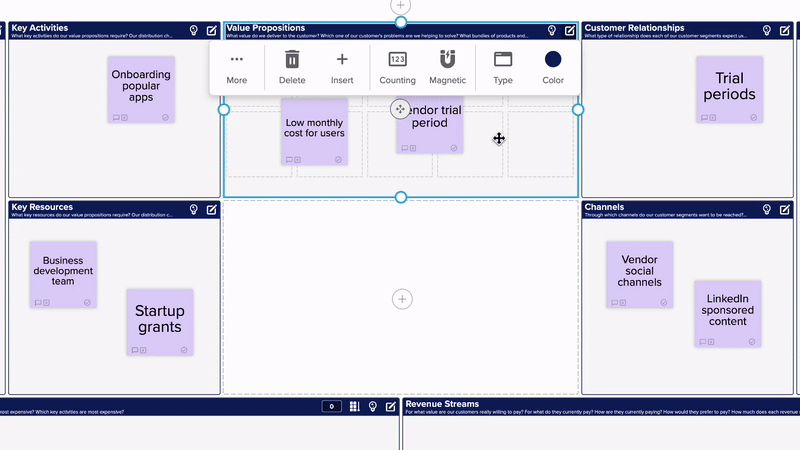
Method 3: use the '+' button inside of a spacer
- Click on the edit icon on any section in your template.
- Once in section edit mode, any blank spaces (spacers) will show a '+' button in the center.
- Click the '+' button to fill that blank space with a section.
Also See:
