- Help Center
- Stormboard Basics
- Creating Sticky Notes
-
Stormboard Basics
- Storm Basics
- Sticky Note Basics
- Creating Sticky Notes
- Storm Navigation
- Assigning Ideas
- Whiteboard Stickies
- Commenting and Chatting
- Stormboard Dashboard
- Account Management
- Working with multiple stickies
- Storm Sections
- Index Cards/Substorms
- Voting
- Google Drive Integration
- Microsoft Integration
- File Integrations
- Storm Activity
- Stormboard Devices
- StormAI
-
Templates
-
Reports
-
Account Management
-
Storm Administrator
-
Team Administrator
-
Stormboard Enterprise
-
Integrations
-
Privacy & Security
-
Microsoft Surface Hub
-
Errors, Bugs and Feature Requests
-
Stormboard News
-
Mobile and Tablet Apps
How do I add an image or photo to a sticky note?
Create an Image Sticky note to embed a royalty-free image or upload your own.
You can simply drag and drop your image directly onto the Storm or double click anywhere on your Storm to open a sticky note, and select the Image.
You then have a few options to add an image or photos:
-
Drag and drop your image directly onto the sticky note.
-
Click "Select a local file" and upload a file from your computer.
-
Upload a file from Google Drive.
-
Upload a file from OneDrive.
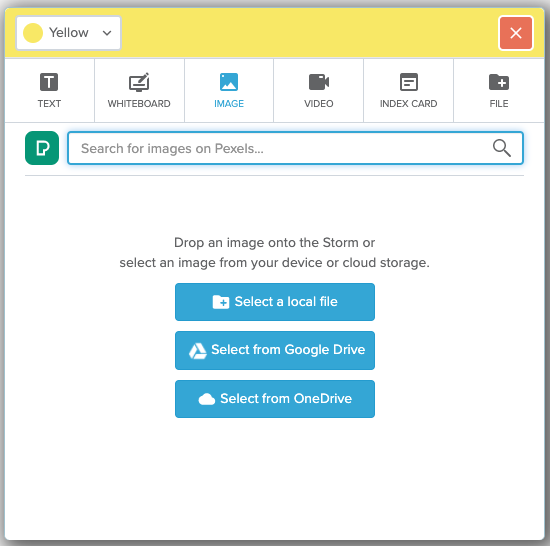
You can also use Pexels to find royalty-free images to add to your Sticky Notes.
To search for an image on Pexels:
-
Type a keyword of the image you'd like to add.
-
Hit Enter on your keyboard.
-
Once you have found the image you'd like to add, hover over the image and simply click Add Image.
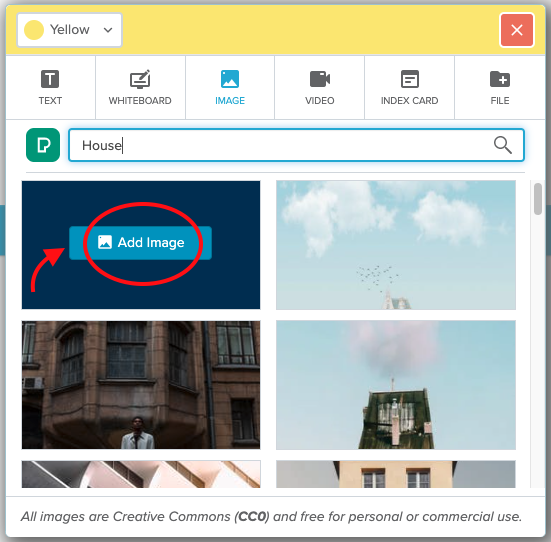
You can also use a Whiteboard sticky to upload multiple images in one sticky!
Also See:
