- Help Center
- Stormboard Basics
- Google Drive Integration
-
Stormboard Basics
- Storm Basics
- Sticky Note Basics
- Creating Sticky Notes
- Storm Navigation
- Assigning Ideas
- Whiteboard Stickies
- Commenting and Chatting
- Stormboard Dashboard
- Account Management
- Working with multiple stickies
- Storm Sections
- Index Cards/Substorms
- Voting
- Google Drive Integration
- Microsoft Integration
- File Integrations
- Storm Activity
- Stormboard Devices
- StormAI
-
Templates
-
Reports
-
Account Management
-
Storm Administrator
-
Team Administrator
-
Stormboard Enterprise
-
Integrations
-
Privacy & Security
-
Microsoft Surface Hub
-
Errors, Bugs and Feature Requests
-
Stormboard News
-
Mobile and Tablet Apps
How to co-edit Google Drive documents in realtime with members of your team
Any Google Drive document in your Storm can be live-edited or co-edited with members of your team in realtime.
To edit or co-edit a Google Docs, Sheets, or Slides document, log in to your Stormboard account.
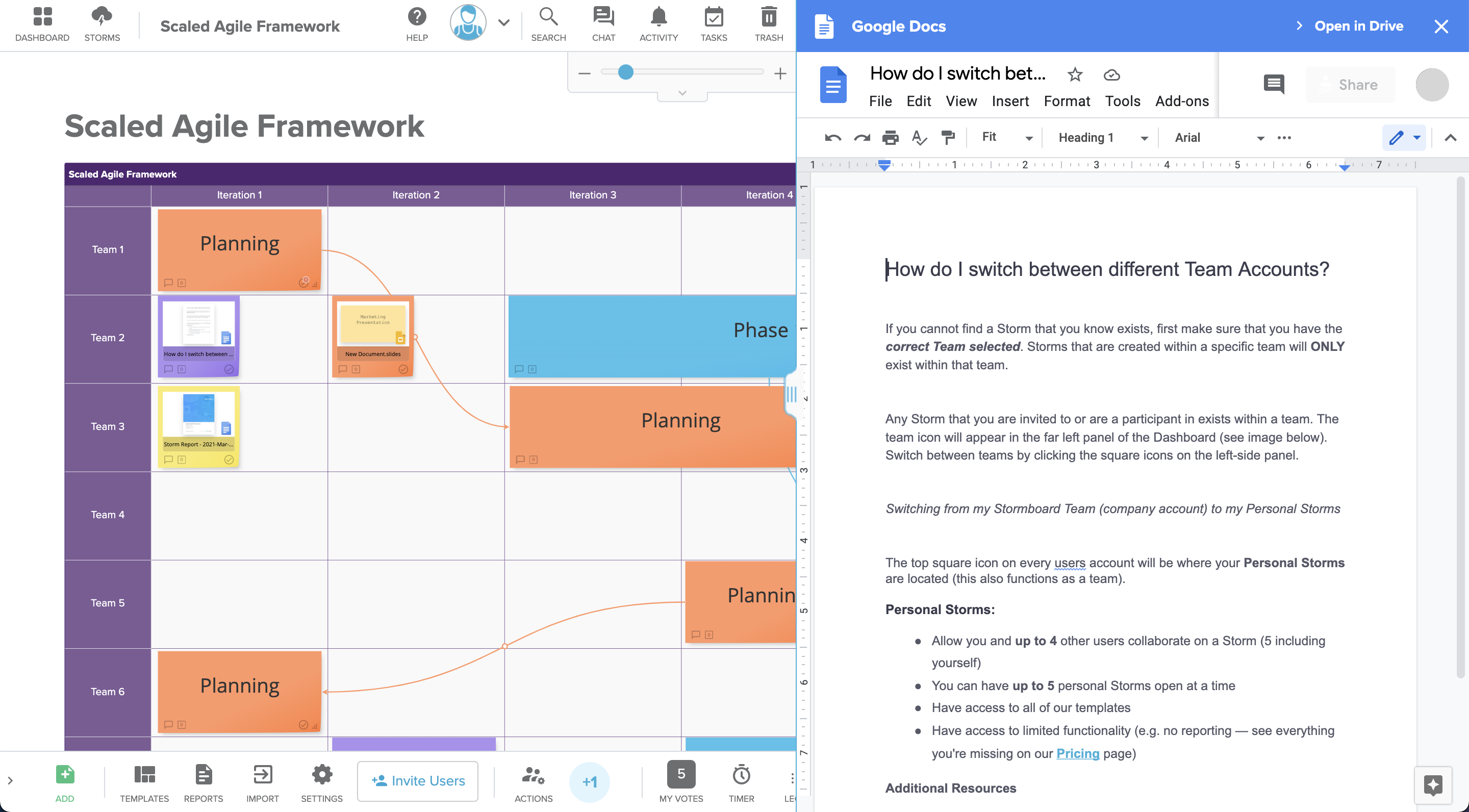
-
Once you are signed in, enter the Storm containing the document you would like to edit.
-
Click on the File Sticky Note containing the document, and click Open File.
-
A panel will open up on the right-hand side of your Storm containing your document.
-
You can edit your document right from this panel. All of your changes will be saved to the document in your Storm.
-
Each member of your team will need to follow the above steps in order to co-edit the document with you.
Also See:
