Setting up your bidirectional Azure DevOps integration with Stormboard
Do you have a question that isn't answered here? Check out the Stormboard For Azure DevOps FAQs.
Before starting the install make sure you have the following:
-
An active Stormboard Enterprise Account
-
A Stormboard Team Administrator who can do the setup in Stormboard
-
An Azure DevOps Admin with access to your ADO Service Account
-
A list of the Azure DevOps workspaces to be connected to Stormboard
Steps to Create a Personal Access Token
-
Login to Azure DevOps as an administrator
-
Click the user icon in the toolbar (1), then "Personal Access Tokens" (2)
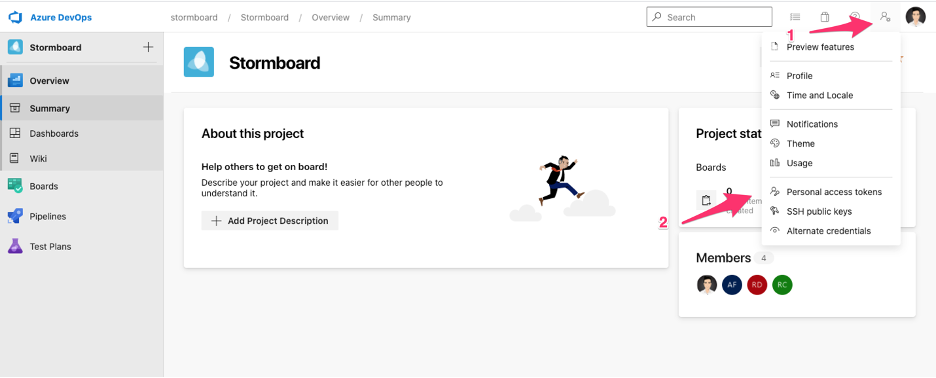
-
On the Personal Access Token Page click "New Token"
-
Create the Token
-
Name the token "Stormboard"
-
Set the expiration date to 1 year in the future (maximum available at the time of writing, if possible set it longer.)
Note: If your Personal Access token is less time it will expire removing your connection with Azure DevOps until a new Personal Access Token is established. After 1 year this step will need to be required as well. -
Set Scopes to "Custom defined"
- Only select Work Items - Read, Write & Manage
Note: If you have required fields that involve selecting from a list of users (such as the "Assign To" field), you will need to set the Scopes to Full Access.
From the Azure DevOps Documentation: "Some of our public APIs are currently unassociated with a PAT scope, and can therefore only be used with “full-scoped” PATs." Click here to read more. -
Save the token.
Note: You only get to see this once. Copy the token when it's provided to input in the Stormboard steps below.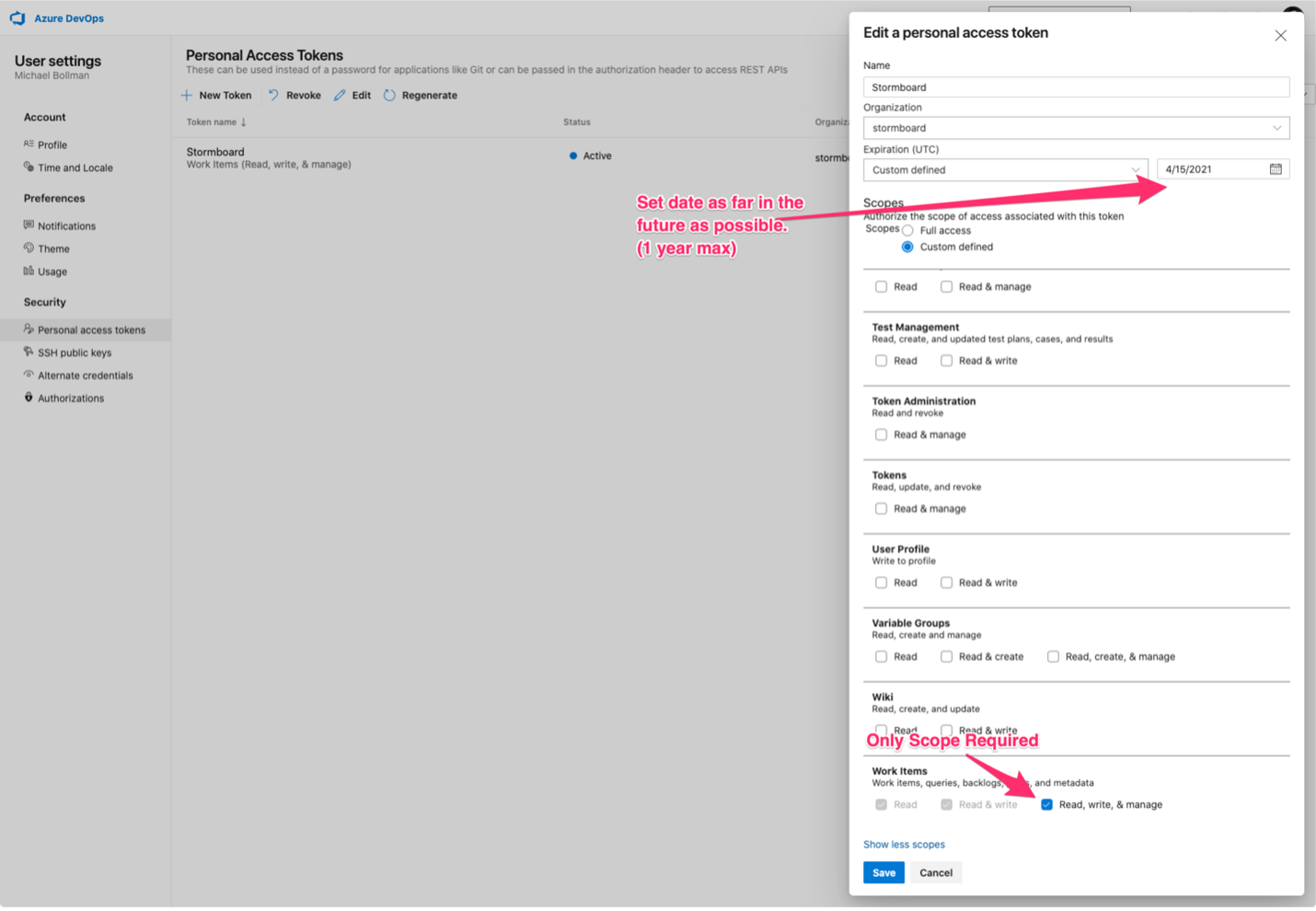
-
Adding your Personal Token to Stormboard and creating your service hooks
-
Login to Stormboard as a Team Administrator
Note: If you are not sure who the Team Administrator is, please contact us for assistance. -
-
Click on your team under My Teams in the left panel.
-
Under the Settings tab scroll down to Service Connections
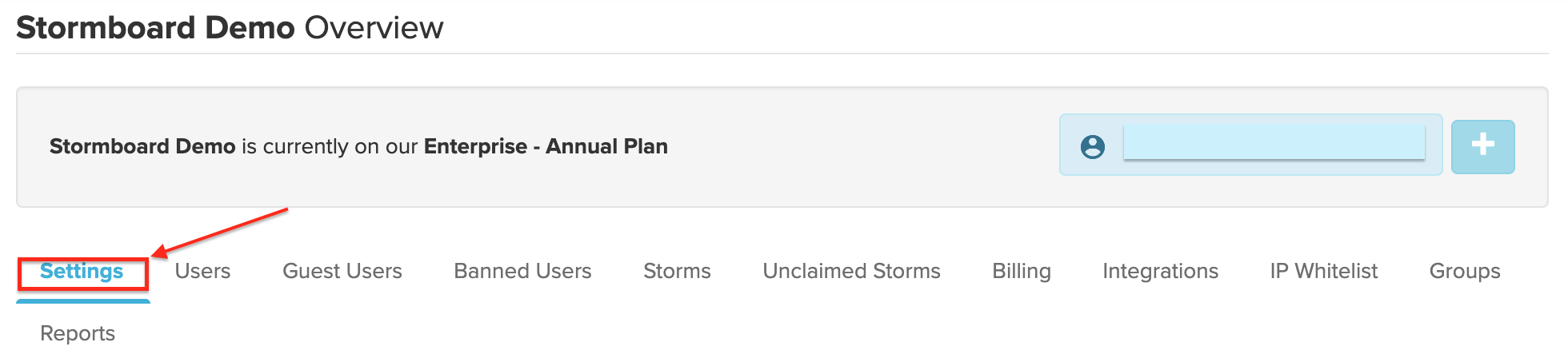
-
Click Connections
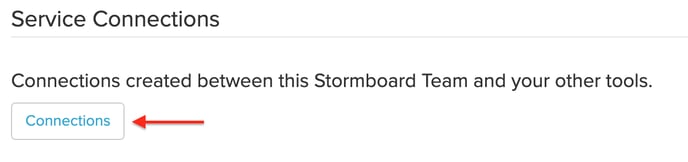
At the bottom select + New Connection choosing Azure DevOps from the dropdown. This will open the Configure Azure DevOps menu.
-
Configure Azure DevOps in Stormboard
General
-
Connection Name - Enter a Connection Name to find it in your Service Connections list
-
Enabled - Turn your Service Connection on or off
-
Default Connection - Choose if this is your Default Connection (if you have multiple services)
-
User Authentication-
-
Required OAuth Authentication will have every individual log-in with their credentials. Published information will be attributed to their accounts.
-
Use Service Account Credentials will publish all information from the Service Account established.
-
-
Organization - Enter your Azure DevOps Organization URL i.e. https://dev.azure.com/{organization}
Note: Only add the organization name not the entire URL.
Service Account
-
Username - Enter the username for your Azure DevOps service account
-
Personal Access Token - Enter your Personal Access Token provided from the steps above
Service Hook
-
Service Hook URL - Your Service Hook URL to be used for the below steps
-
Connection Header - Your Connection Header to be used for the below steps
Steps to Create the Service Hooks (Webhooks)
There are three service hooks that need to be created to select multiple events. Create each individually.
-
Still logged in as the Azure DevOps administrator navigate to the Project Overview screen
-
Navigate to Project Settings on the bottom left
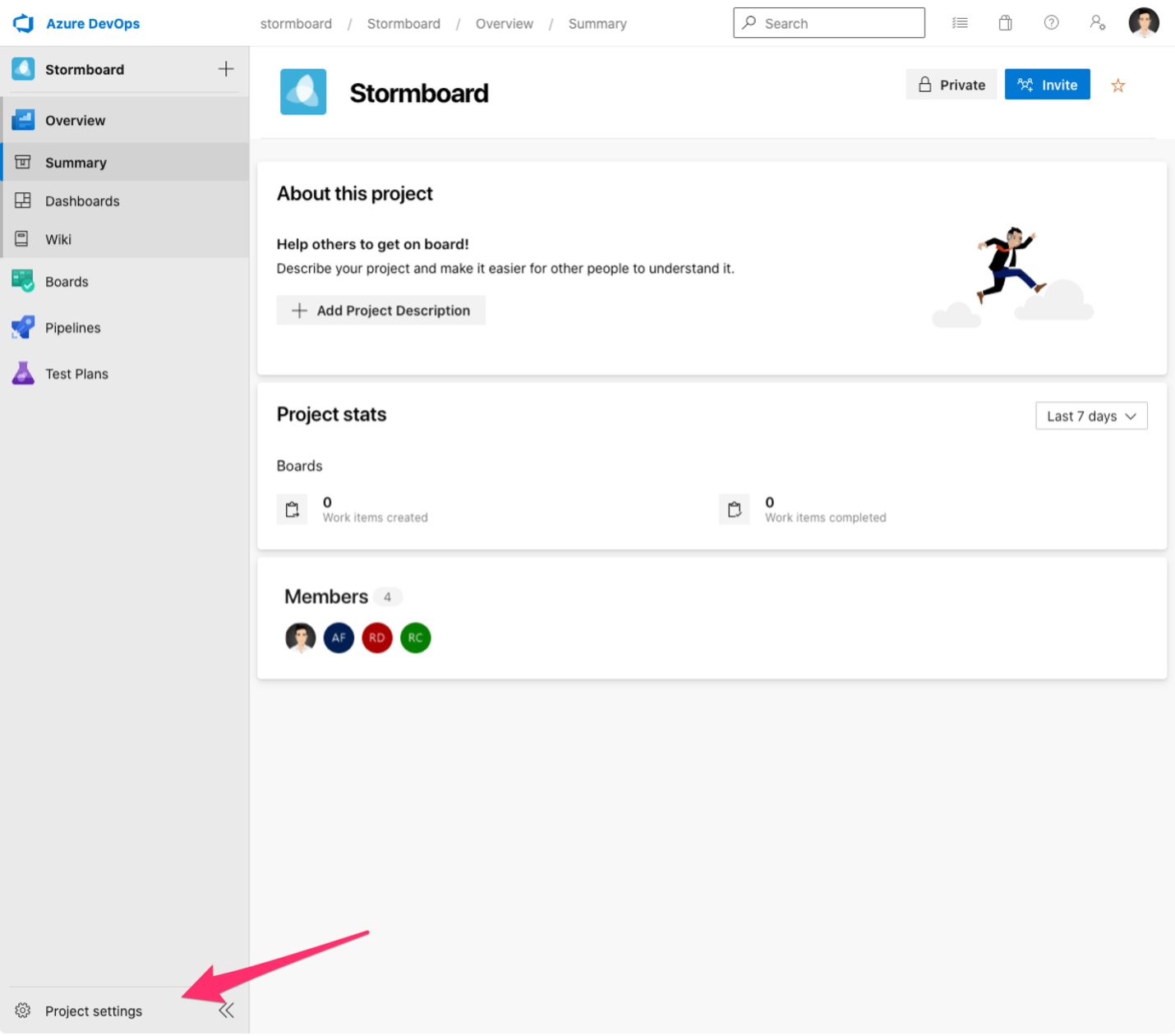
-
Select Service Hooks on the following screen
-
Repeat the following steps for each of the following three events:
Work Item Created, Work Item Deleted & Work Item Updated -
Click + to create a new Service Hook
Note: If you have not yet created a Web Hook the option will read Create Service Hook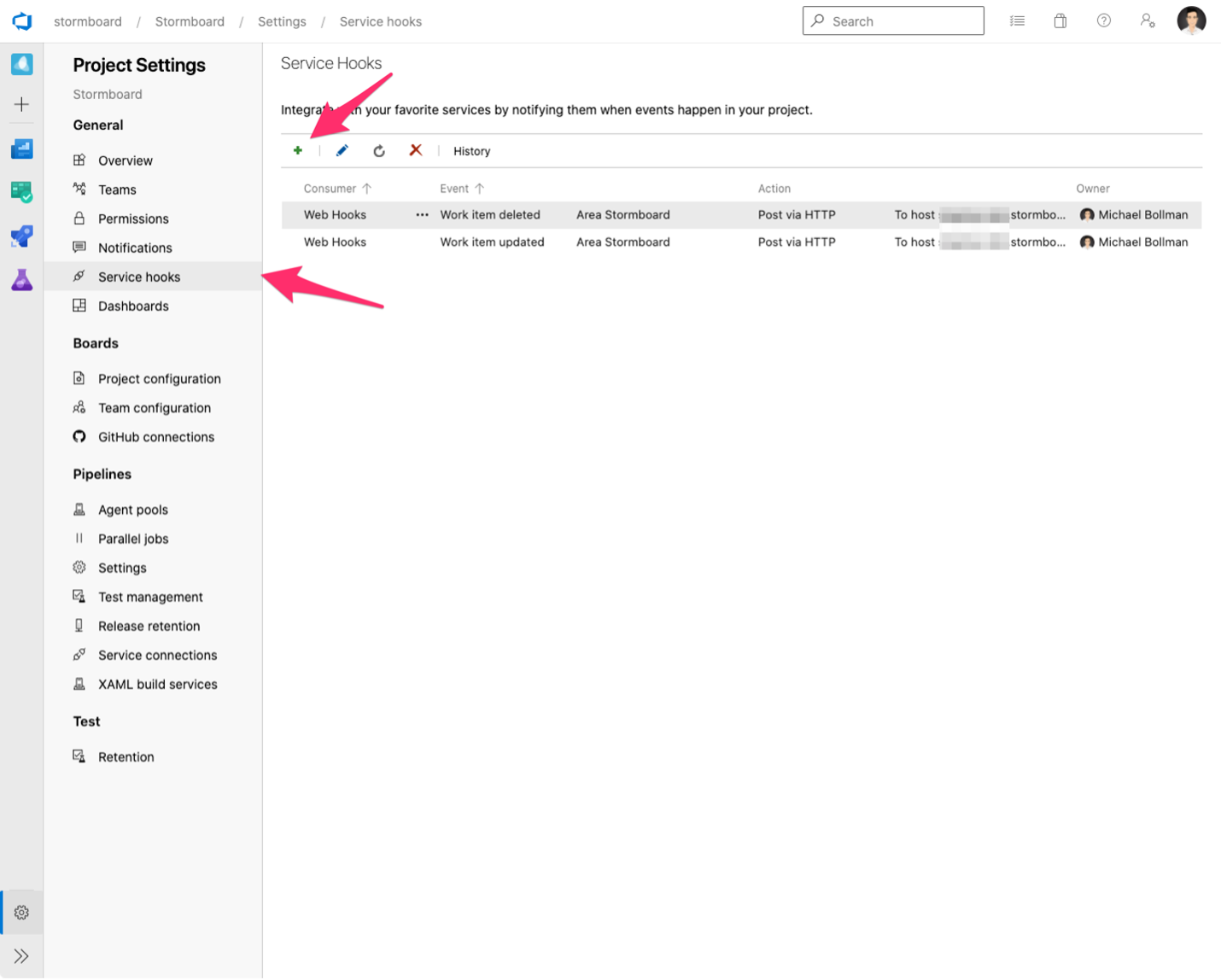
-
Scroll down and select Web Hooks
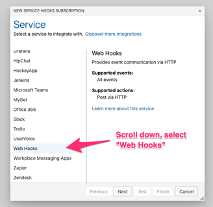
-
Set the trigger remember you must do this for all three types individually
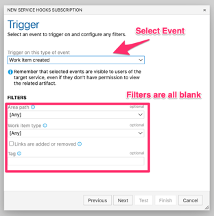
-
Select the event type
-
Leave all filters blank
-
To populate the Webhoook settings:
-
Follow below instructions to create a Stormboard Connection retrieving the URL and HTTP Header from Stormboard
-
Paste the values acquired from the Stormboard Connection
Note: The Resource Version field MUST be manually set to [Latest]
-
Leave all other fields blank or with default values
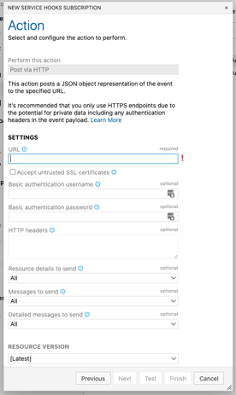
-
-
-
Congratulations!
Your Azure DevOps integration should be ready. If you have any questions about any steps or are having issues testing your new integration contact us for troubleshooting assistance.
