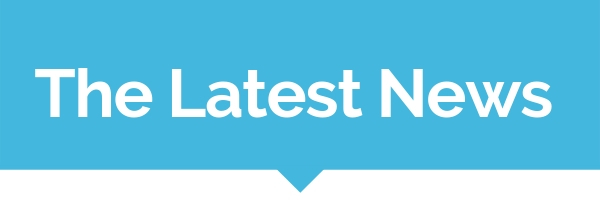
Use Stormboard's NEW Template Guides to Hold
More Effective Meetings!
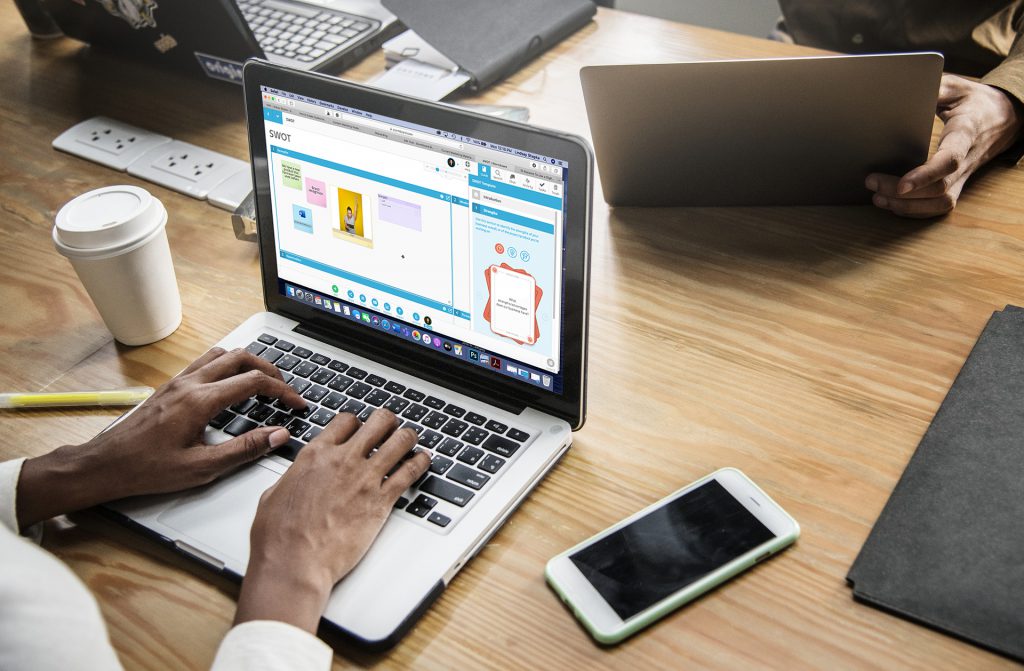
Are you trying to streamline your business process? Hold meetings with a specific framework? Or get everyone on your team working the same way?
Stormboard’s newest feature — Template Guides — are here to help!
_________________________________________________________
Coming Soon: Jira Integration!
Do you use Jira with your team?
We’ve built an amazing integration that will speed up your planning, engage your remote dev teams, and helps your team be more agile.
Click the link below to set up a quick meeting to see if your company
is a fit to join our private beta.
_________________________________________________________
10 Reasons to Use a Digital Meeting Tool Like Stormboard

Stormboard is an all-in-one digital workspace where high-performing teams hold meetings, monitor projects, and get work done every day no matter where they are located — down the hall, in a different building, or somewhere else in the world.
But what does a digital meeting tool actually help you do? And, why should you consider changing the way you work and switching to a digital workspace like Stormboard?
_________________________________________________________
The Ultimate Guide to Stormboard's Sticky Notes
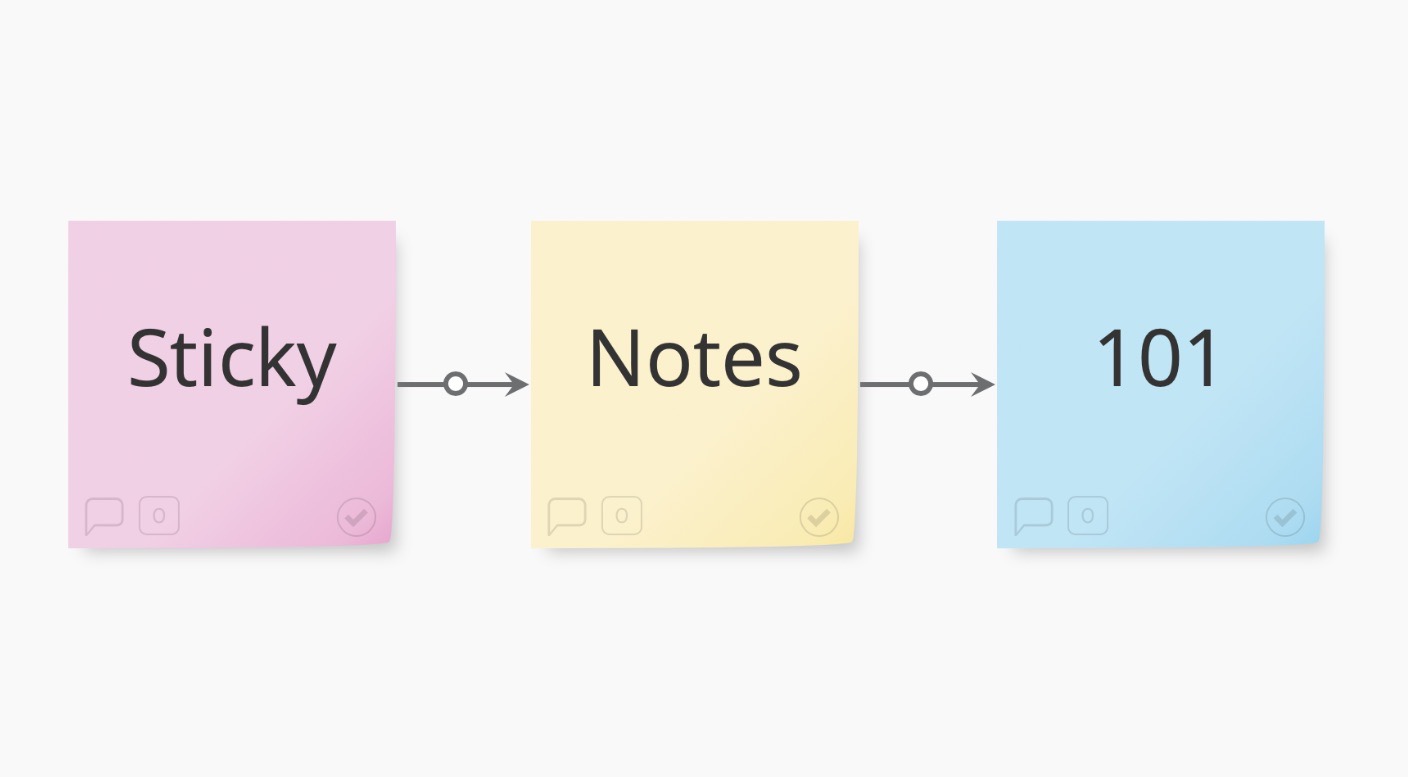
Stormboard’s sticky notes are powerful tools that enable you and your team to work more effectively and efficiently.
In this post, we are going to teach you everything you need to know to use our sticky notes like a pro.
_________________________________________________________
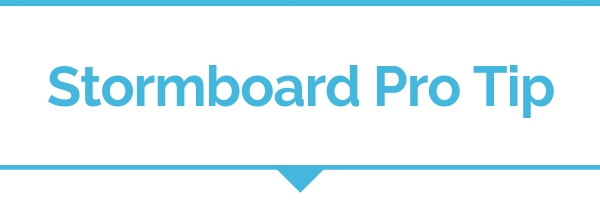
How to Create a Tasks Report
Did you know that you can instantly export a report that contains all of the tasks assigned in a meeting at the touch of a button?
Here's how:
-
Click on the "Reports" button at the bottom of your Storm.
-
Select "Tasks" from the Reports dialog.
-
Click on the "Run Report" button to instantly generate an Excel report of all the tasks assigned in the Storm.
-
You can then download the report or add it to your Storm.
Use this report internally with your team, or share with management or other teams to keep everyone on the same page. The data can also be exported from this report into your other business tools.
