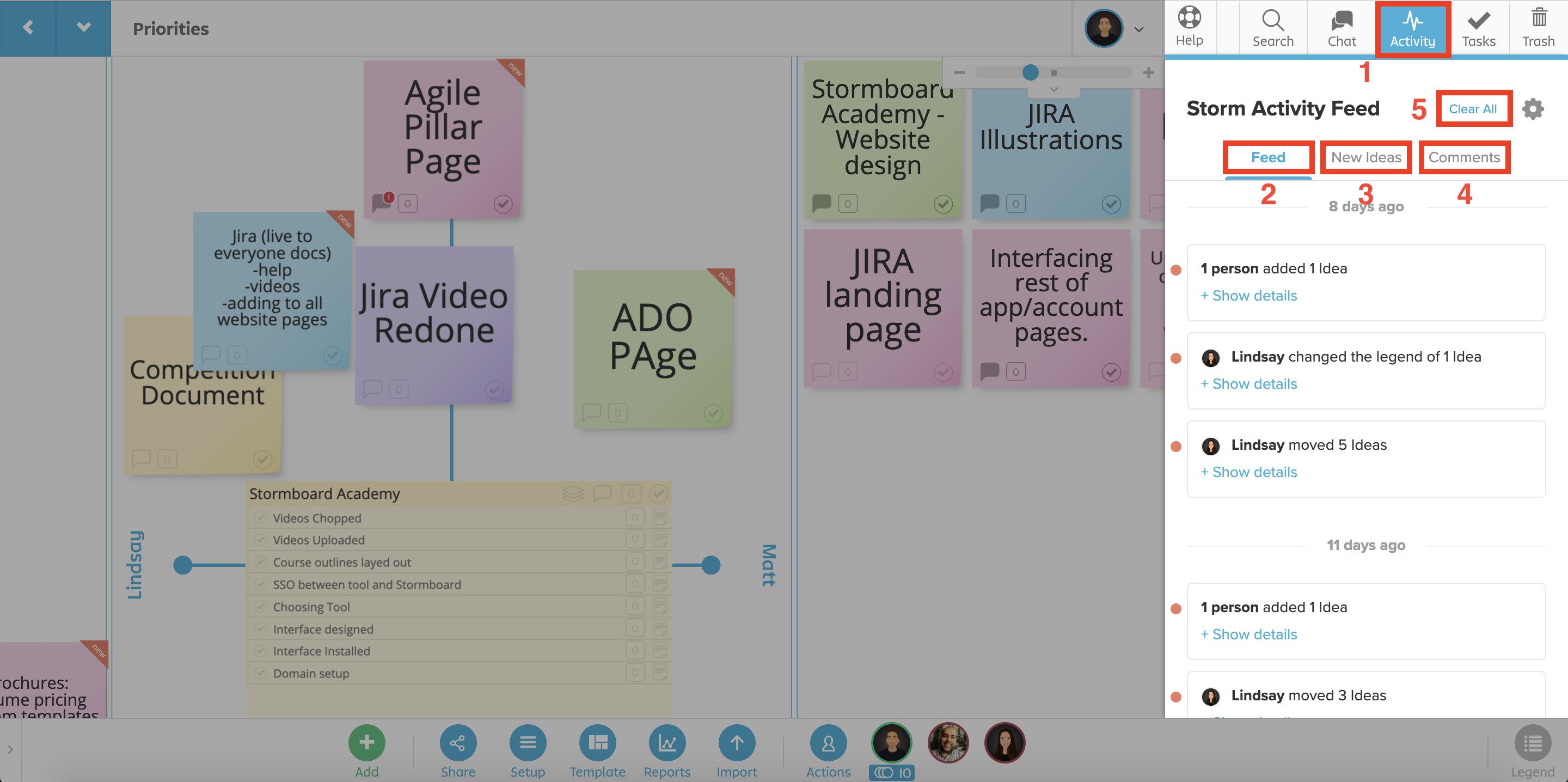The activity panel is available from your Dashboard or within a Storm.
Dashboard – Activity Panel
When the Activity panel is open in the Dashboard, you will see a summary of all of the most recent activity across all of the Storms that you are a participant in. 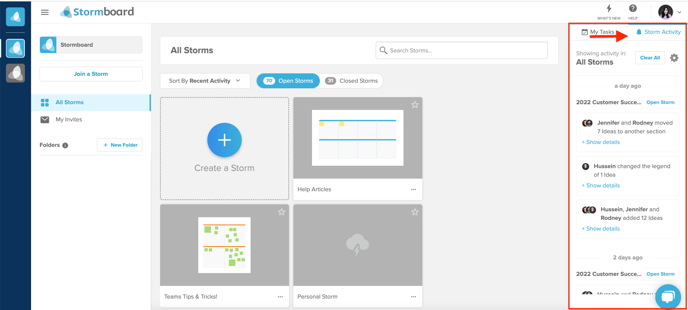
Activity will be grouped by Storm.
Unseen activity will have a red notification dot beside it. You can click the Open Storm button beside the Storm name (see image below) to enter that specific Storm.
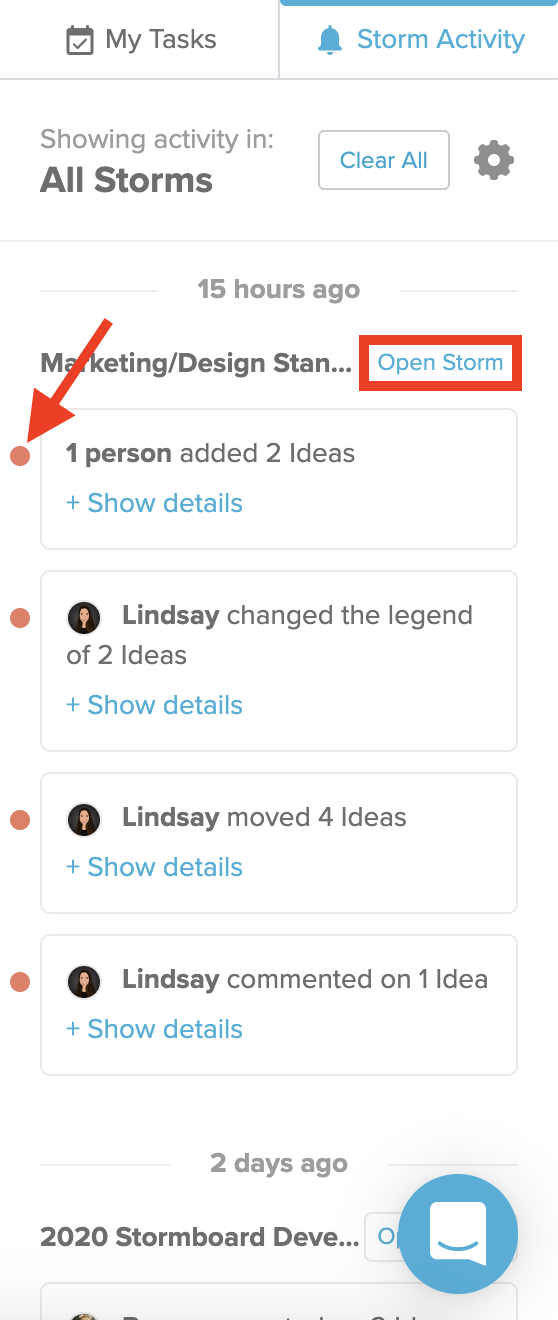
What is in the Storm Activity Feed?
-
Newly added sticky notes (ideas)
-
Comments
-
Legend color changes
-
Section moves
⚠️ You can filter which of these notifications you would like to see in your activity by clicking the ⚙︎gear icon in the top right-hand corner of the panel.
You can see the details of each activity notification by clicking +Show details. Each '|' indicates a separate idea. To hide the details again click –Hide details (see image below).
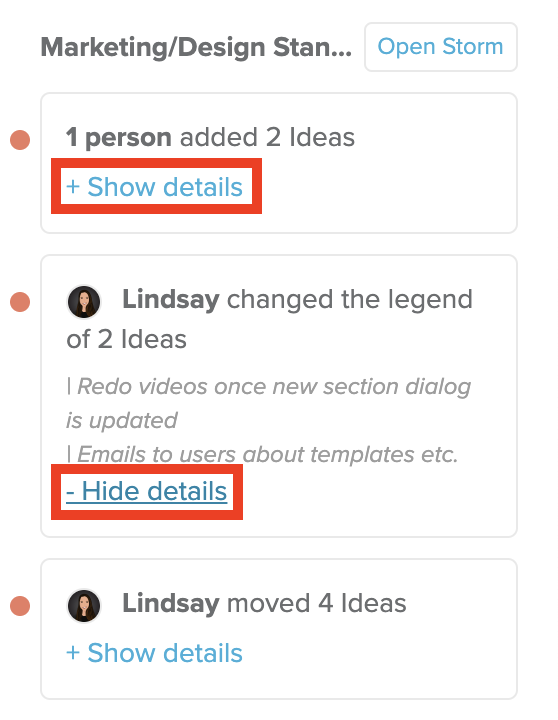
Within a Storm – Activity Tab
-
Click the Activity tab. A side-panel will open showing a list of all recent activity.
-
Feed – all new activity will appear under this tab in chronological order.
-
New Ideas – all newly added ideas (sticky notes) will appear under this tab. You can click on a new idea in this tab and your screen will navigate to the location of that idea.
-
Comments – all comments across all sticky notes in your Storm will appear here. You can click on a comment in this tab and your screen will navigate to the location of that comment.
-
Click the Clear All button to clear all unseen activity notifications in this Storm.