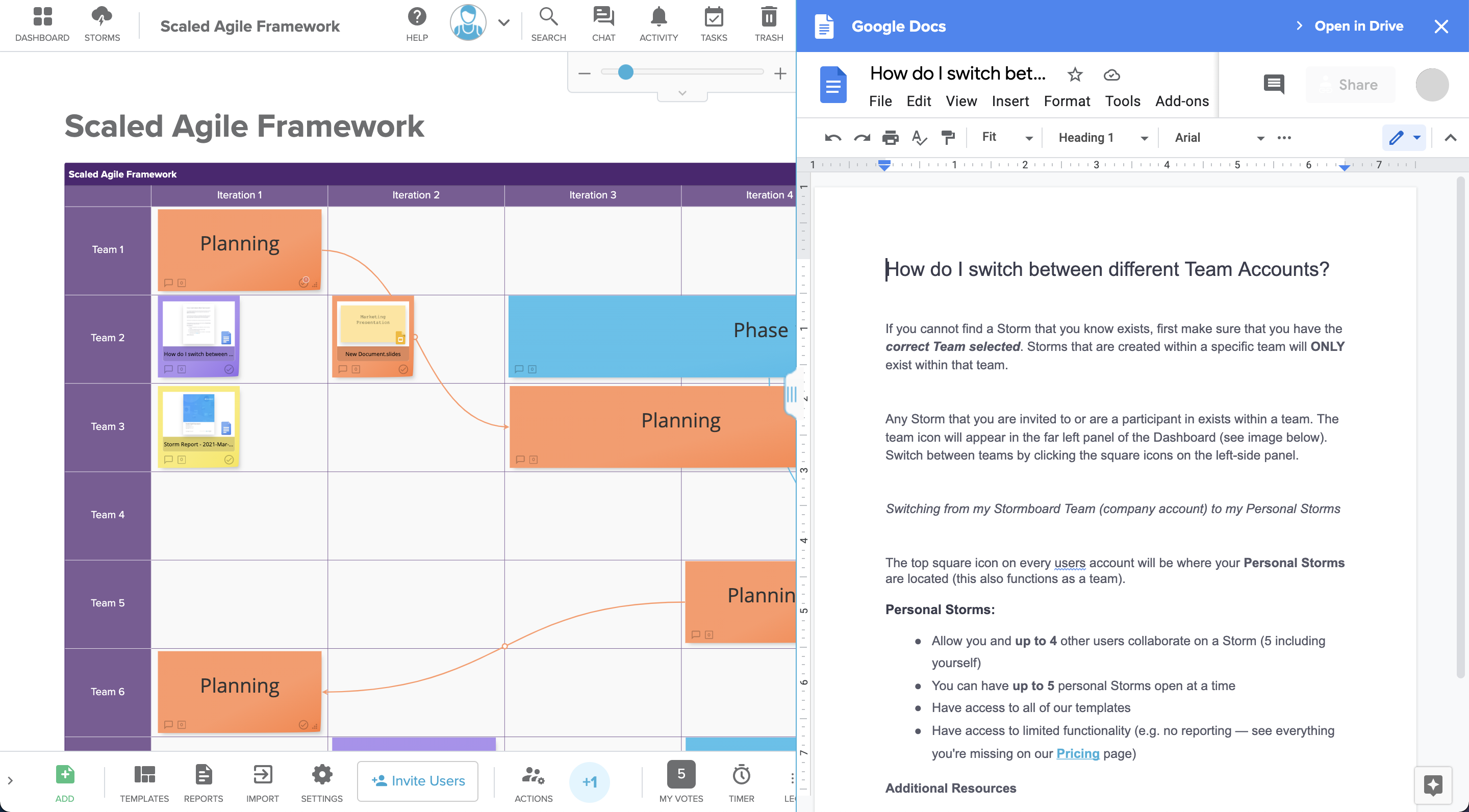Click on the 'More' icon on the bar menu on the left side of your screen to view options on how to add a file in your Storm.

To Upload Documents:
-
Drag a file from your desktop directly to the Storm. You can upload files up to 20 MB.
-
Upload a File
a) Select a local file
b) Select from Google Drive
c) Select from OneDrive

To Create New Documents:
Create a new Excel, Word, or Powerpoint Document using Office.
OR
Create a new Google Doc, or Google Slides, or Google Sheets Document using the Google Integration.
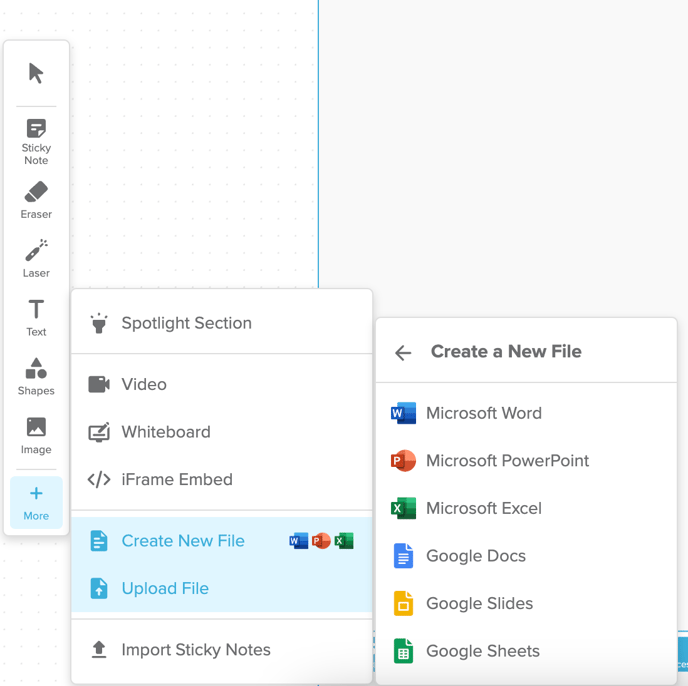
To Open a File Sticky Using Microsoft Office:
Double click on the File Sticky and it will expand and show the content. These are the options you will have:
-
Edit in Browser (using Microsoft 365 for subscribers only)
-
Download
-
Print to PDF
-
Close document
-
Expand view
-
Number of pages to flip through
-
Microsoft Access
-
Open document in separate window.
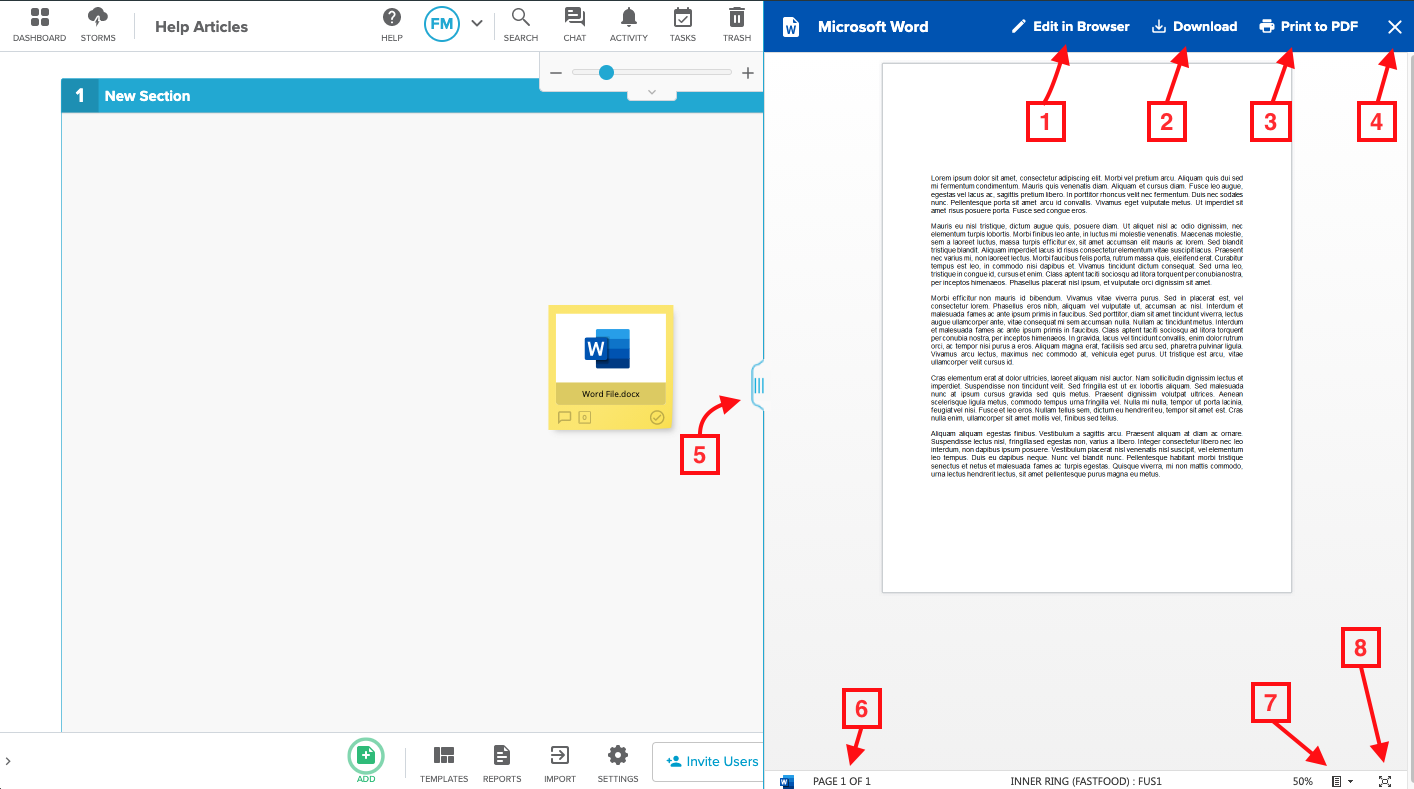
To Open a File Sticky Using the Google Drive Integration:
Double click on the File Sticky and it will expand and show the content. You can now live co-edit in browser, and use the Google Doc the same way you would in Google Drive.
Note, you will have the option (upper right hand corner) to open the document in your Google Drive. All of the changes you make in will be automatically changed in the Stormboard version and the Google Drive version.