- Help Center
- Privacy & Security
-
Stormboard Basics
- Storm Basics
- Sticky Note Basics
- Creating Sticky Notes
- Storm Navigation
- Assigning Ideas
- Whiteboard Stickies
- Commenting and Chatting
- Stormboard Dashboard
- Account Management
- Working with multiple stickies
- Storm Sections
- Index Cards/Substorms
- Voting
- Google Drive Integration
- Microsoft Integration
- File Integrations
- Storm Activity
- Stormboard Devices
- StormAI
-
Templates
-
Reports
-
Account Management
-
Storm Administrator
-
Team Administrator
-
Stormboard Enterprise
-
Integrations
-
Privacy & Security
-
Microsoft Surface Hub
-
Errors, Bugs and Feature Requests
-
Stormboard News
-
Mobile and Tablet Apps
How to Recover an Account with Two-Factor Authentication (2FA) Enabled
Recovery codes can be used to sign in to an account that is protected with Two-Factor-Authentication
If you've set up Two-Factor Authentication (2FA) but are unable to access your account, the recovery codes provided in the setup of 2FA will give you a one-time login that can be used to disable and optionally re-enable 2FA.
To use a recovery code to access your account:
-
Login with your email address and password.
-
Click Recover Account.
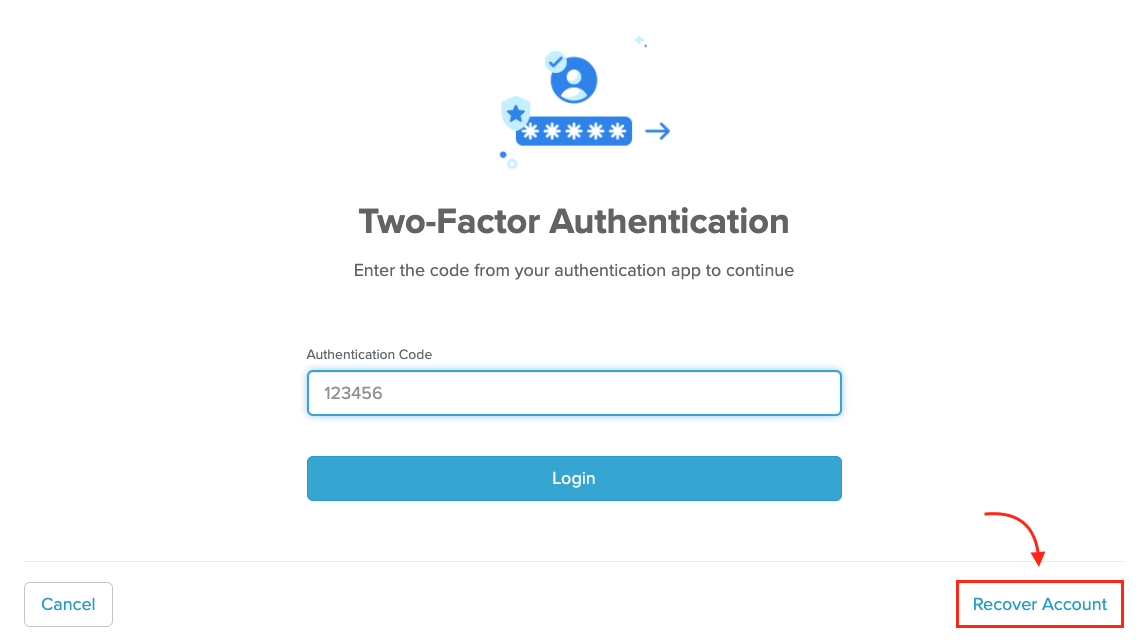
3. Enter one of your recovery codes into the Recovery Token field and click Login.
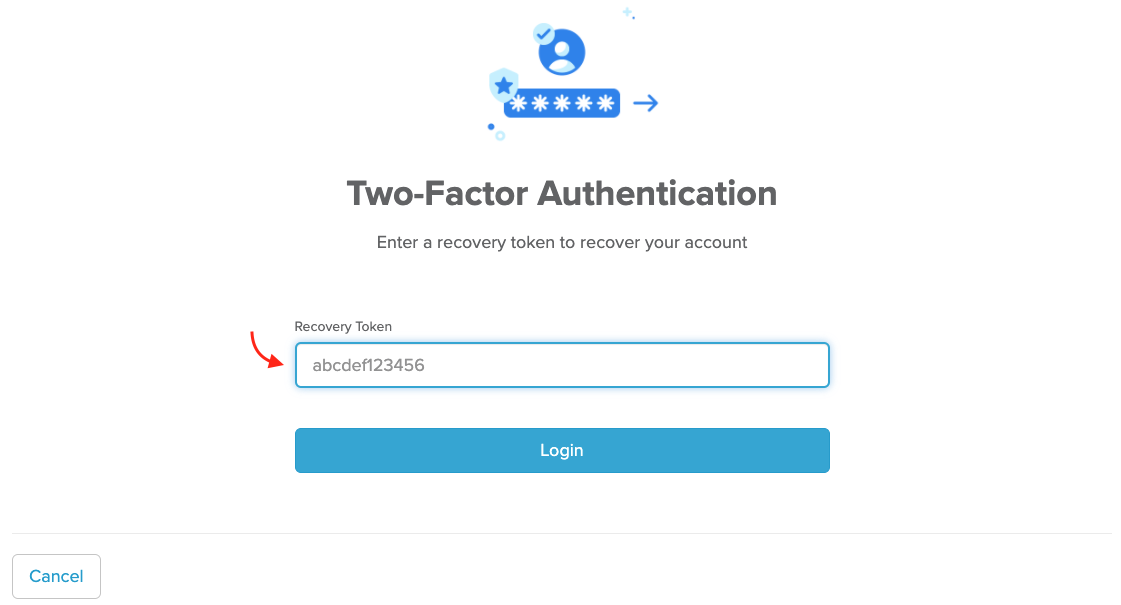
To disable and re-enable 2FA:
-
Go to My Account and click on Two-Factor Authentication.
-
Click the Disable button.
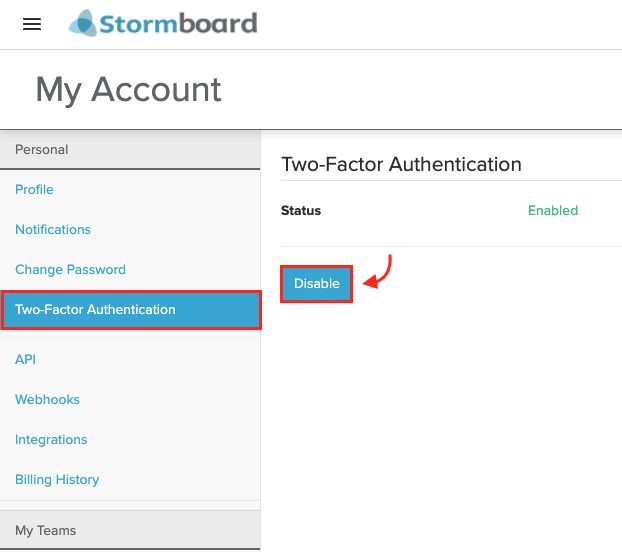
3. Enter your password to confirm you'd like to disable 2FA.
4. Click OK.
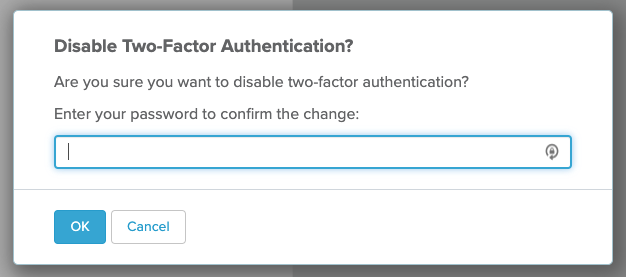
5. You will then have the option to re-enable 2FA with this setup guide.
See Also:
