Learn how to delete users from your team and remove their access to your team's information.
Note: Only the Team Administrator can perform this action.
Note: On the Business plan, you must close all Storms the Member is an owner of and participant in to be able to delete them from your team.
Note: On the Enterprise plan, the Team Administrator no longer needs to close every Storm the Member is a participant in, they only have to close the Storms the Member is an owner of in order to delete them from your team.
Caution: Deleting a user will fully remove their access to your team and all Storms on your team. If they are re-invited to the team in the future, they will not regain access to Storms they previously had access to.
To delete a user from your team:
- Hover over your profile picture on the Dashboard/in a Storm and select 'My Account'.
-
Select the team you want to access from the left-side menu under 'My Teams'.
-
Click on the 'Users' tab to view a list of all the users on your team.
-
You can use the search bar in this tab to search for users by name or email.
-
-
Click the '...' menu icon located on the far right side of the user you would like to delete.
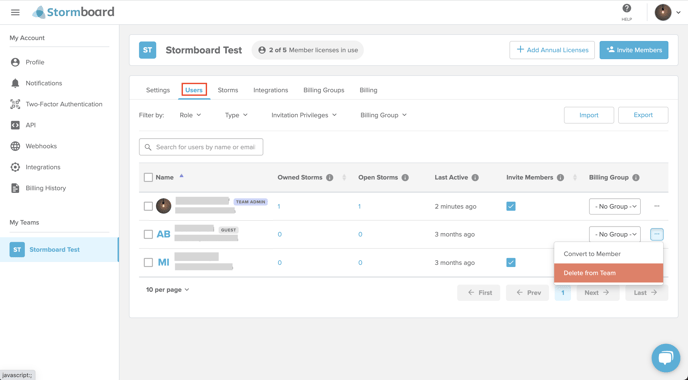
-
Select 'Delete from Team'.
-
A dialog will pop up asking you to Confirm User Deletion.
-
Once you've confirmed user deletion, that user will now be deleted from the team.
