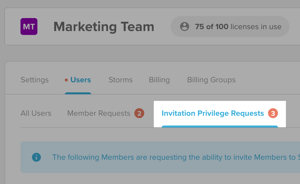The ability to invite new Members to Storms on your team is a privilege that can be enabled on a user-by-user basis and granted or restricted by your team settings.
Note: Only Team Administrators can control who has Member Invitation Privileges.
Note: There is no longer a Storm Creator Privilege. This simplifies who can create Storms and who can’t, and all Members can now leverage the ability to create Storms.
On Enterprise plans:
-
If a Member has the Member Invite Privilege enabled, they can invite new Members to Storms and your team.
-
If they do not have it enabled, they can only invite Guests to Storms on your team:
-
The ability to invite Contributors via link or Storm ID/Key are disabled.
-
They can still invite Contributors via email, but those users will automatically enter the Storm as Guest Contributors.
-
On Business plans:
-
If a Member has the Member Invite Privilege enabled, they can invite new Members to Storms on your team.
-
If they do not have it enabled, they can only invite Guests to Storms on your team:
-
The Contributor access level will be disabled for all invite options and they can only invite users with Viewer access.
-
Note: When a new Member joins a Storm under your team, they will automatically occupy a license on your team and will be added to your bill.
To enable Member Invitation rights for new users on a team:
-
Click your profile image and select 'My Account'.
- Select your team in the left-hand side menu under 'My Teams'.
- Once you select your team, you should be in the main 'Settings' tab with the 'General' sub-tab open.
-
Scroll down to the 'Who can invite Members to Storms on this team?' section. Select from the following options:
-
All Members
- Any Member with an email address from this list of domains
- Team Administrators only
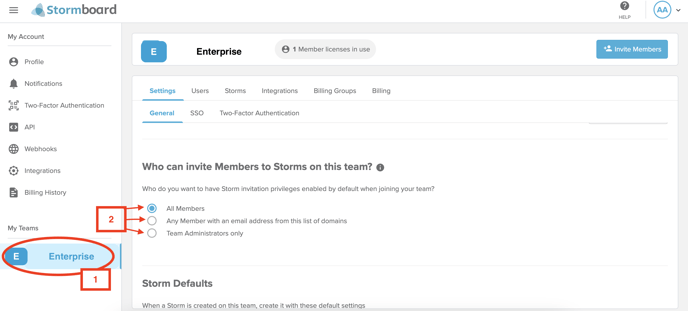
-
- Once you've made your selection, scroll down to the bottom of the page and click the 'Save Changes' button.
Note: New Members added to the team that meet the criteria of your selected setting will get Member Invitation Privileges enabled by default when joining the team.
Tip: You can also configure Member Invitation Privileges on a user-by-user basis by navigating to the 'Users' tab beside team Settings and checking on/off the checkboxes under the 'Invite Members' column. Guests cannot have this feature enabled.
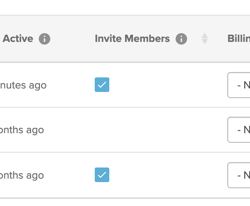
Members can request invitation privileges
Members who do not have Member Inivitation Privileges enabled can request them from the 'Invite Users' dialog.
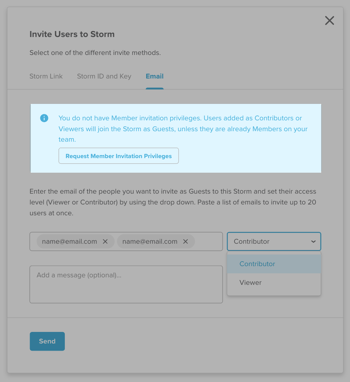
Once requested, the Team Administrator will get an email notification allowing them to approve or deny the request. Alternatively, they can approve or deny the request from the 'Users' tab within their team account settings.