- Help Center
- Reports
- All Reports
-
Stormboard Basics
- Storm Basics
- Sticky Note Basics
- Creating Sticky Notes
- Storm Navigation
- Assigning Ideas
- Whiteboard Stickies
- Commenting and Chatting
- Stormboard Dashboard
- Account Management
- Working with multiple stickies
- Storm Sections
- Index Cards/Substorms
- Voting
- Google Drive Integration
- Microsoft Integration
- File Integrations
- Storm Activity
- Stormboard Devices
- StormAI
-
Templates
-
Reports
-
Account Management
-
Storm Administrator
-
Team Administrator
-
Stormboard Enterprise
-
Integrations
-
Privacy & Security
-
Microsoft Surface Hub
-
Errors, Bugs and Feature Requests
-
Stormboard News
-
Mobile and Tablet Apps
How do I get a screenshot of my entire Storm?
You can export a high resolution screenshot image of your Storm from the Reports menu.
Note: This feature is available to paid subscribers.
Download a high resolution screenshot of your entire Storm. Share this image with your colleagues to show a high-level look at your Storm and the work you are doing in a PNG format.
How to get a Screenshot of your Storm:
1. Click on Reports located at the bottom of your screen.
2. Select Storm Screenshot and Run Report.
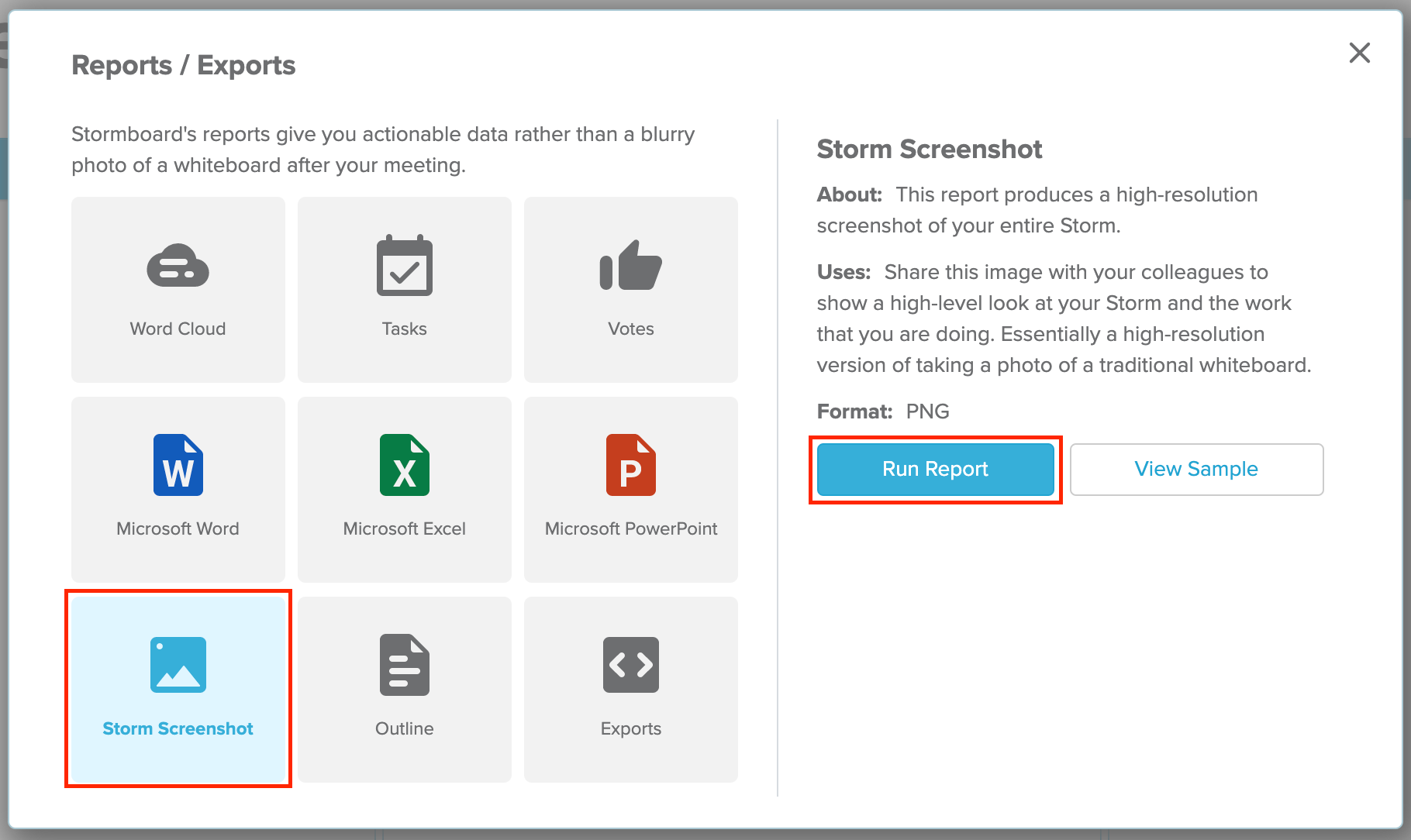
3. Stormboard will generate your screenshot, this may take a few moments if there is a lot of data in your Storm.
4. Click Save Report.
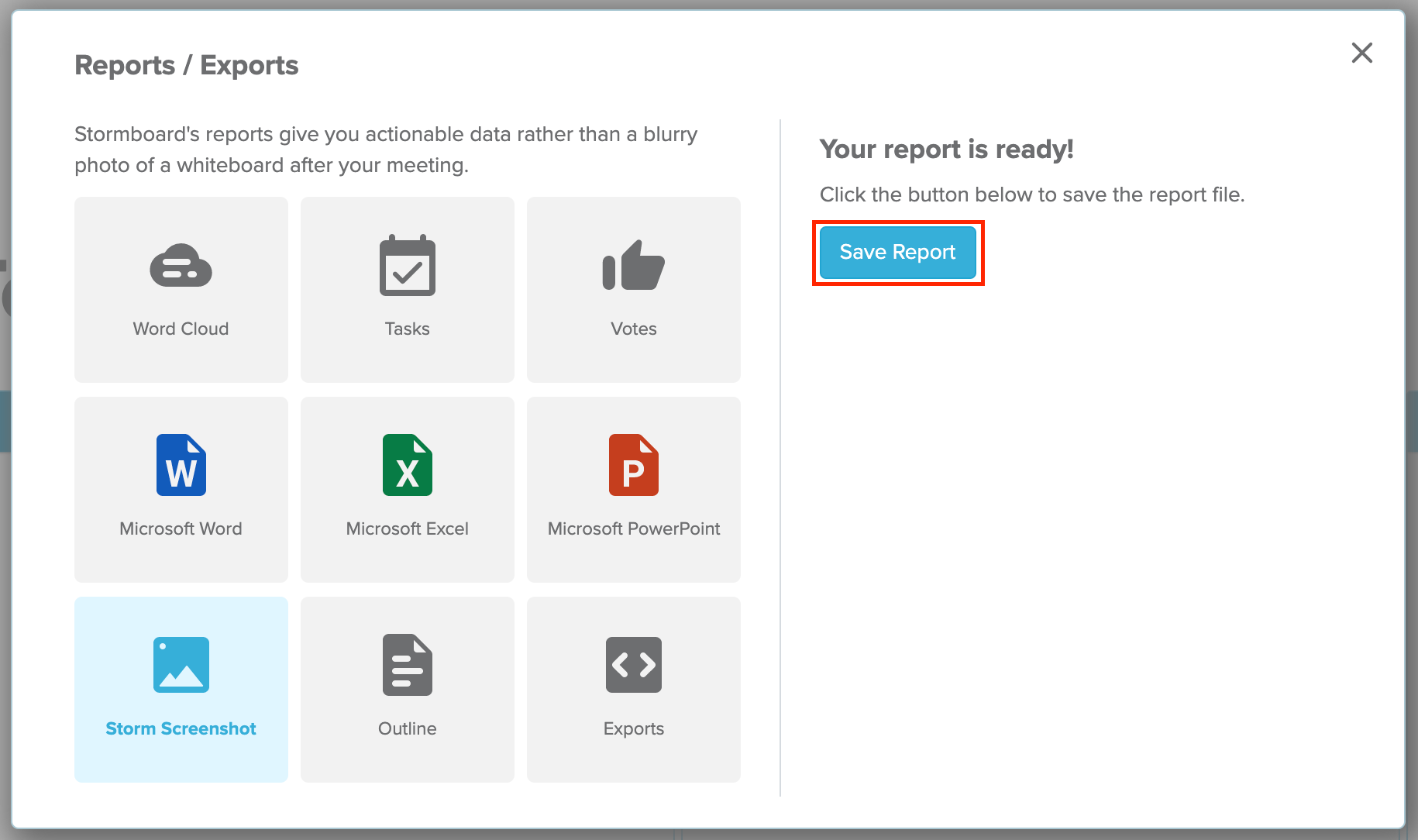
5. Your screenshot will automatically download.
Also See:
