There are two different methods to copy and paste content in your Storms.
Method 1: use the copy and paste keyboard shortcuts
- Hold down ‘Shift + Click’ to select the content you want to duplicate by moving your cursor over the content.
- Press ‘Ctrl/Cmd+ C’ to copy your content.
- Press ‘Ctrl/Cmd+ V’to paste the content where your cursor is in your Storm. All your content, including the line connectors, relative position, and sticky note properties, will instantly duplicate.
Note: All your content, including the line connectors, relative position, and sticky note properties, will instantly duplicate.
Tip: You can navigate to a different area in your current Storm, a Substorm (Index Card), or a different Storm to paste your content.
Method 2: use the 'Copy/Move To' function in the sticky menu
- Hold down ‘Shift + Click’ to select the content you want to duplicate by moving your cursor over the content.
-
The selected sticky notes will have a blue border around them.
-
The sticky menu will appear next to your cursor showing you the number of stickies you've selected and giving you a few different options.
-
Select 'Copy / Move to'.
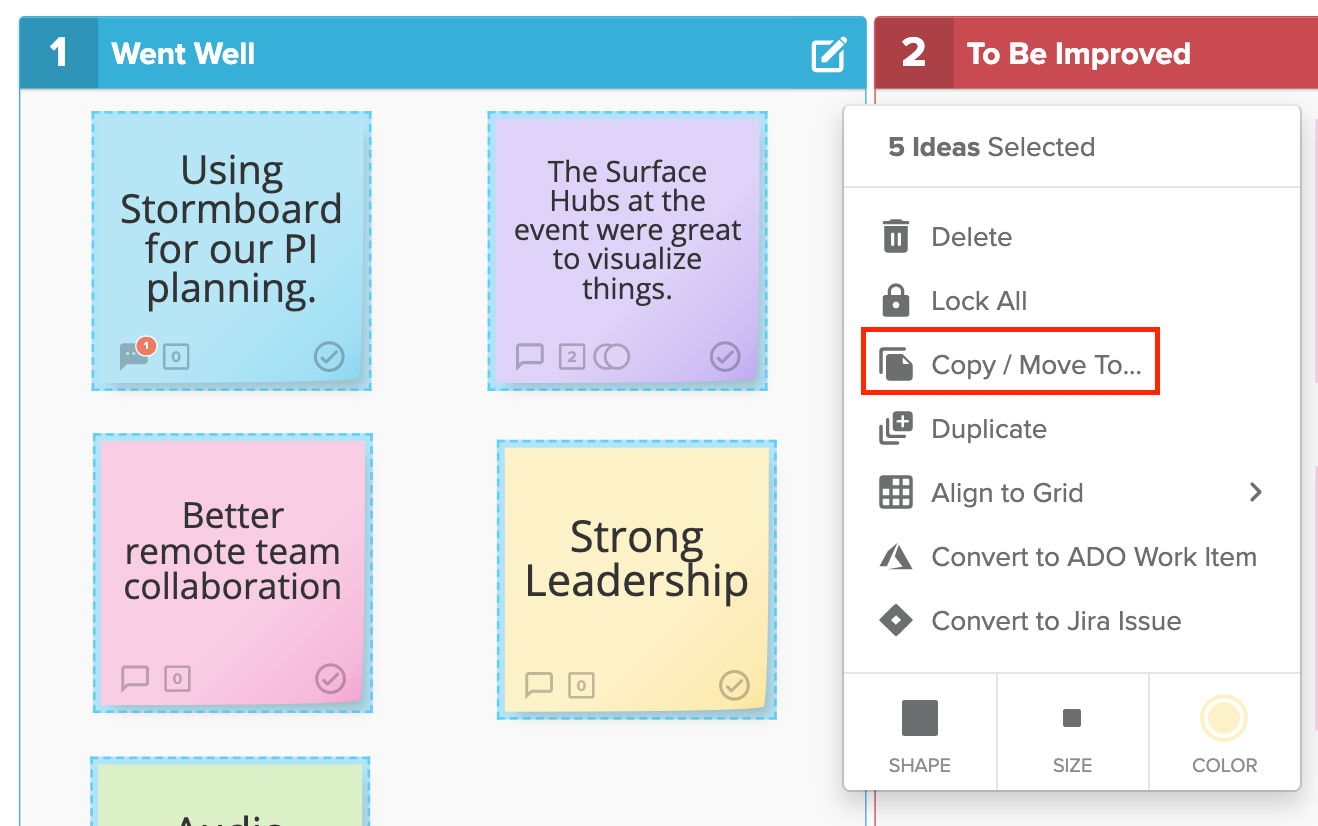
5. A dialog will open giving you an option to choose a Storm to copy or move your stickies to.
6. You can search for a specific Storm by typing the name of the storm (1 below) or scrolling though all of the Storms (2 below).
7. Select the section of the Storm you'd like to copy or move your stickies to (3 below).
8. Click Copy or Move.
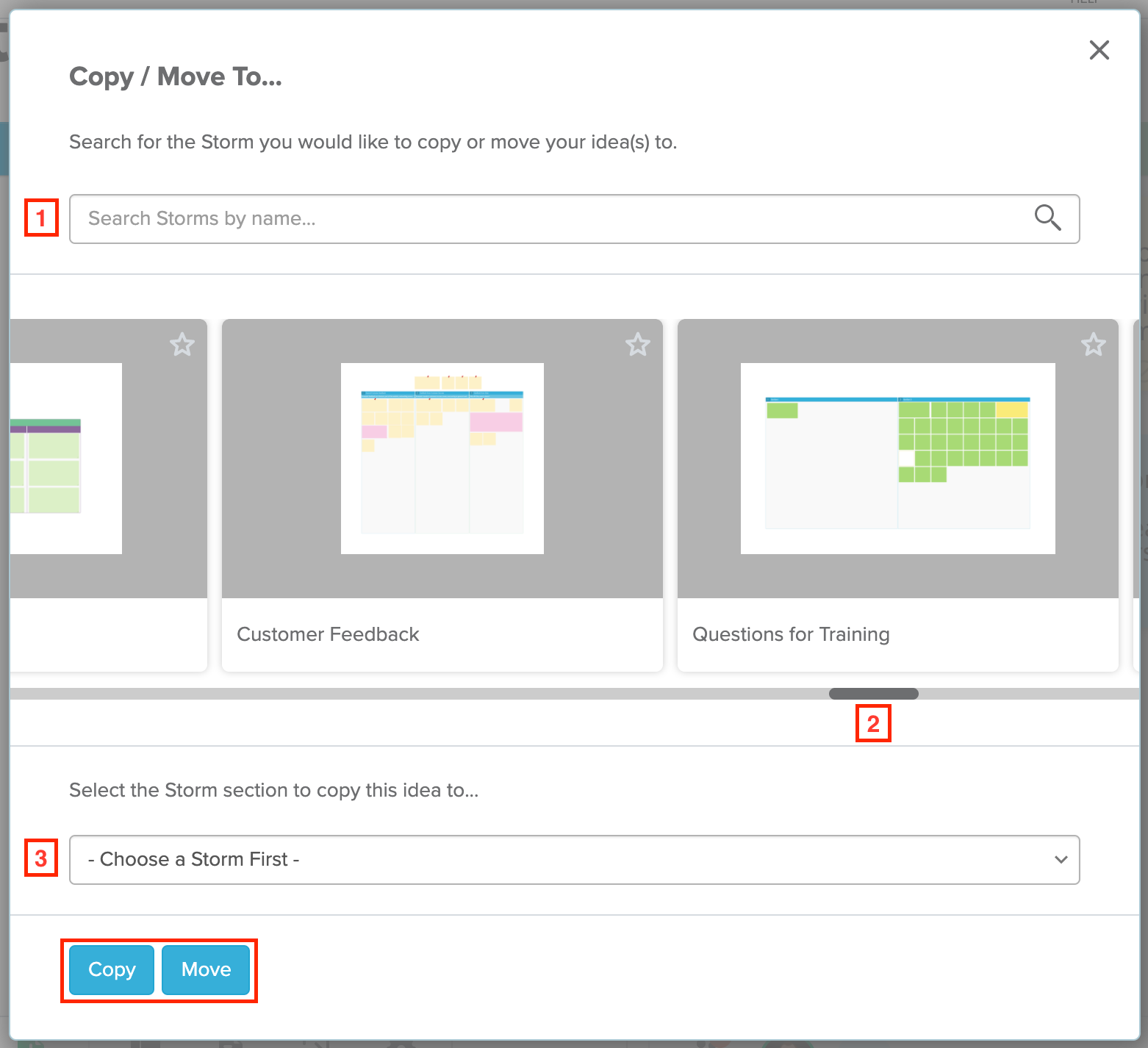
9. You will know when the stickies have completed the move when the following green window shows up on the top right corner of your screen.
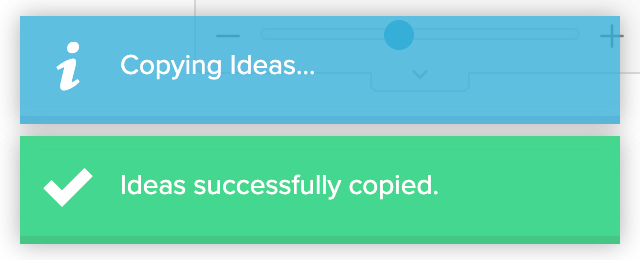
Also See:
