You can create custom templates for personal use or to share with other members of your team.
Note: Only Team Administrators can create and manage Team Templates.
Only section colors, layout, and labels will be saved. Any content (sticky notes) will not be included in the custom template.
Saving custom templates is now more accessible and intuitive, making it easy to share standardized processes with your team — without duplicating work.
Types of custom templates:
- Personal Templates (My Templates): Only visible to you.
- Team Templates: Visible to anyone on your Team (can only be created and edited by Team Administrators).
Creating a custom template:
- Go to the Storm that you want to save as a custom template.
- Click the ‘Templates’ icon in the bottom menu bar.
- At the top of the dialog, you’ll notice a section with a label ‘Current Template’. Click the ‘Save as Custom Template’ button to the right.
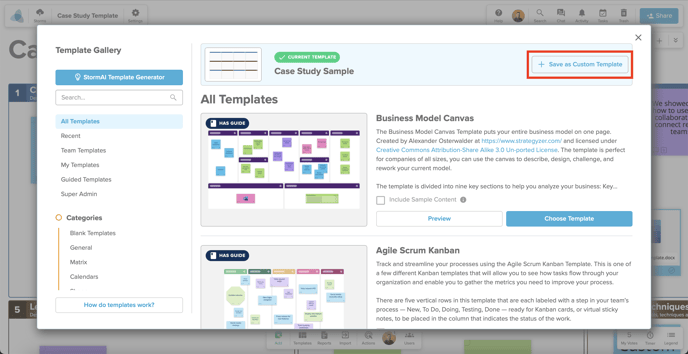
- Enter a name for the template, and add a description (optional). Save the template as a ‘Personal Template’ (My Templates) or ‘Team Template’.
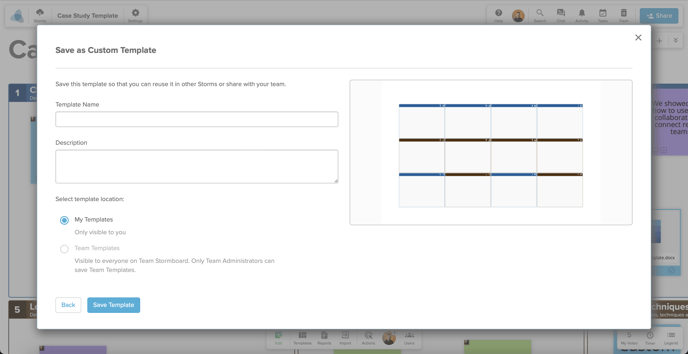
- Note: Only Team Administrators can select the ‘Team Template’ option.
Managing custom templates:
You can find ‘Personal’ or ‘Team’ templates on the left side of the templates dialog under the respective sections.
- Users can edit the name, description, or delete any Personal Templates saved by clicking the three dots [...] beside the template name.
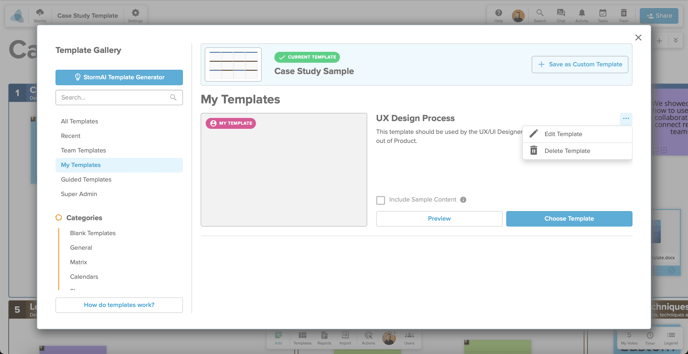
- Note: Only Team Administrators can edit the name, description, or delete any Team Templates saved by clicking the three dots [...] beside the template name.
