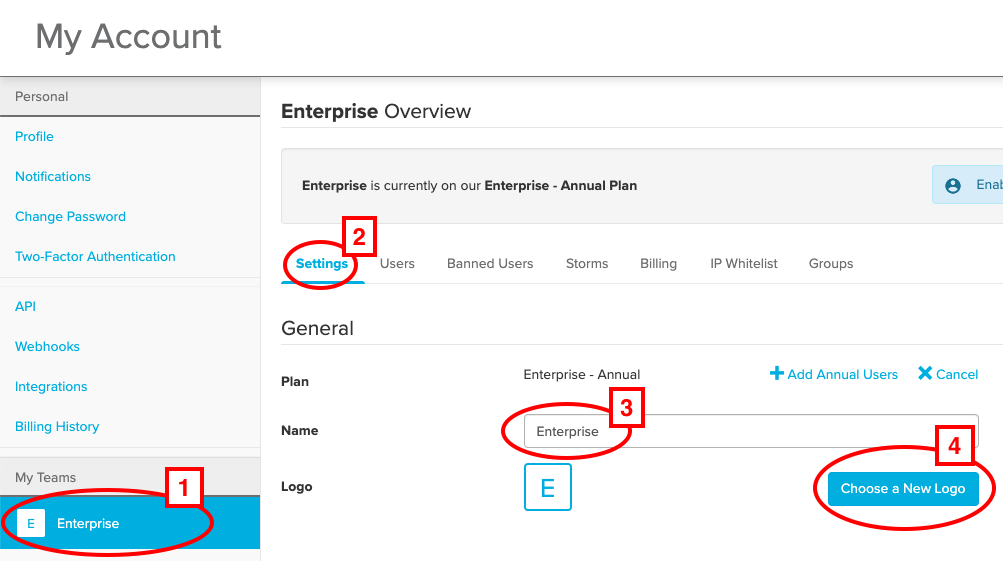- Help Center
- Team Administrator
- Managing Your Team
-
Stormboard Basics
- Storm Basics
- Sticky Note Basics
- Creating Sticky Notes
- Storm Navigation
- Assigning Ideas
- Whiteboard Stickies
- Commenting and Chatting
- Stormboard Dashboard
- Account Management
- Working with multiple stickies
- Storm Sections
- Index Cards/Substorms
- Voting
- Google Drive Integration
- Microsoft Integration
- File Integrations
- Storm Activity
- Stormboard Devices
- StormAI
-
Templates
-
Reports
-
Account Management
-
Storm Administrator
-
Team Administrator
-
Stormboard Enterprise
-
Integrations
-
Privacy & Security
-
Microsoft Surface Hub
-
Errors, Bugs and Feature Requests
-
Stormboard News
-
Mobile and Tablet Apps
How can I change the name of my team?
Edit your team's name from your My Account settings.
While in a Storm or on your Dashboard, click your avatar located on the top right corner of your screen. The following menu will pop up. Click on My Account.
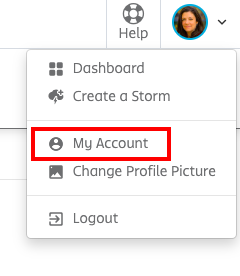
-
Select your Team.
-
Go to Settings.
-
Go to Name and type the new name of your team.
-
You can also change the logo for the Team at the same time by selecting Choose a New Logo.
-
Scroll to the bottom of the screen and Save Changes.