- Help Center
- Stormboard Basics
- Storm Navigation
-
Stormboard Basics
- Storm Basics
- Sticky Note Basics
- Creating Sticky Notes
- Storm Navigation
- Assigning Ideas
- Whiteboard Stickies
- Commenting and Chatting
- Stormboard Dashboard
- Account Management
- Working with multiple stickies
- Storm Sections
- Index Cards/Substorms
- Line Connectors
- Voting
- Google Drive Integration
- Microsoft Integration
- File Integrations
- Storm Activity
- Stormboard Devices
- StormAI
-
Templates
-
Reports
-
Account Management
-
Storm Administrator
-
Team Administrator
-
Stormboard Enterprise
-
Integrations
-
Privacy & Security
-
Microsoft Surface Hub
-
Errors, Bugs and Feature Requests
-
Stormboard News
-
Mobile and Tablet Apps
How do I move around a Storm?
To move around in a Storm, click and drag on an empty area or use the viewfinder.
There are three ways to move around a Storm:
First Method:
-
Click anywhere in the Storm, (make sure you aren't clicking on a sticky, that will move the sticky instead).
-
An icon showing four arrows pointing out in four directions will replace your mouse.
3. Drag your mouse the direction that you would like the Storm to move.
4. A dragging hand (pictured) will show.

Second Method:
-
In the top right corner of the Storm is the Viewfinder Pane (the little window with the slider) and overview of the Storm.
-
Click the box in this pane and drag it around to navigate through the Storm.
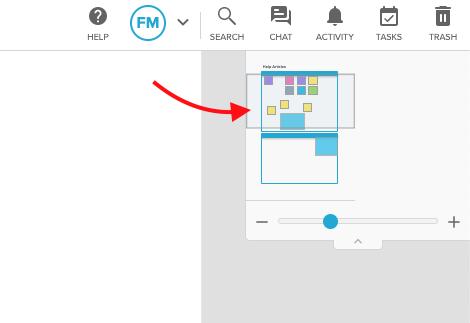
If you do not see the Viewfinder Pane, click on the tab underneath the zoom slider in the top right corner of your screen.
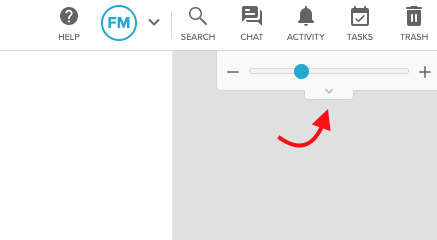
Third Method:
-
If you are using a trackpad and have two-finger scrolling available, you can also navigate the Storm with two-fingers on the trackpad.
Also See:
