- Help Center
- Team Administrator
- Managing Your Team
-
Stormboard Basics
- Storm Basics
- Sticky Note Basics
- Creating Sticky Notes
- Storm Navigation
- Assigning Ideas
- Whiteboard Stickies
- Commenting and Chatting
- Stormboard Dashboard
- Account Management
- Working with multiple stickies
- Storm Sections
- Index Cards/Substorms
- Line Connectors
- Voting
- Google Drive Integration
- Microsoft Integration
- File Integrations
- Storm Activity
- Stormboard Devices
- StormAI
-
Templates
-
Reports
-
Account Management
-
Storm Administrator
-
Team Administrator
-
Stormboard Enterprise
-
Integrations
-
Privacy & Security
-
Microsoft Surface Hub
-
Errors, Bugs and Feature Requests
-
Stormboard News
-
Mobile and Tablet Apps
How do I move a Storm to another Team?
Team Administrators can move Storms they've been invited to between different Teams on their dashboard.
Note: Moving a Storm from one Team to another will also carry over the users in that Storm. These users will be automatically enabled the new Team and will count towards that Team's monthly billing or annual licenses.
To move a Storm between Teams:
-
Find the Storm's preview on your Dashboard (you may need to switch your view to see the correct Team's Storms).
-
Click the '...' icon in the bottom right of the Storm's preview.
-
In the menu that opens, click Move to a Team.
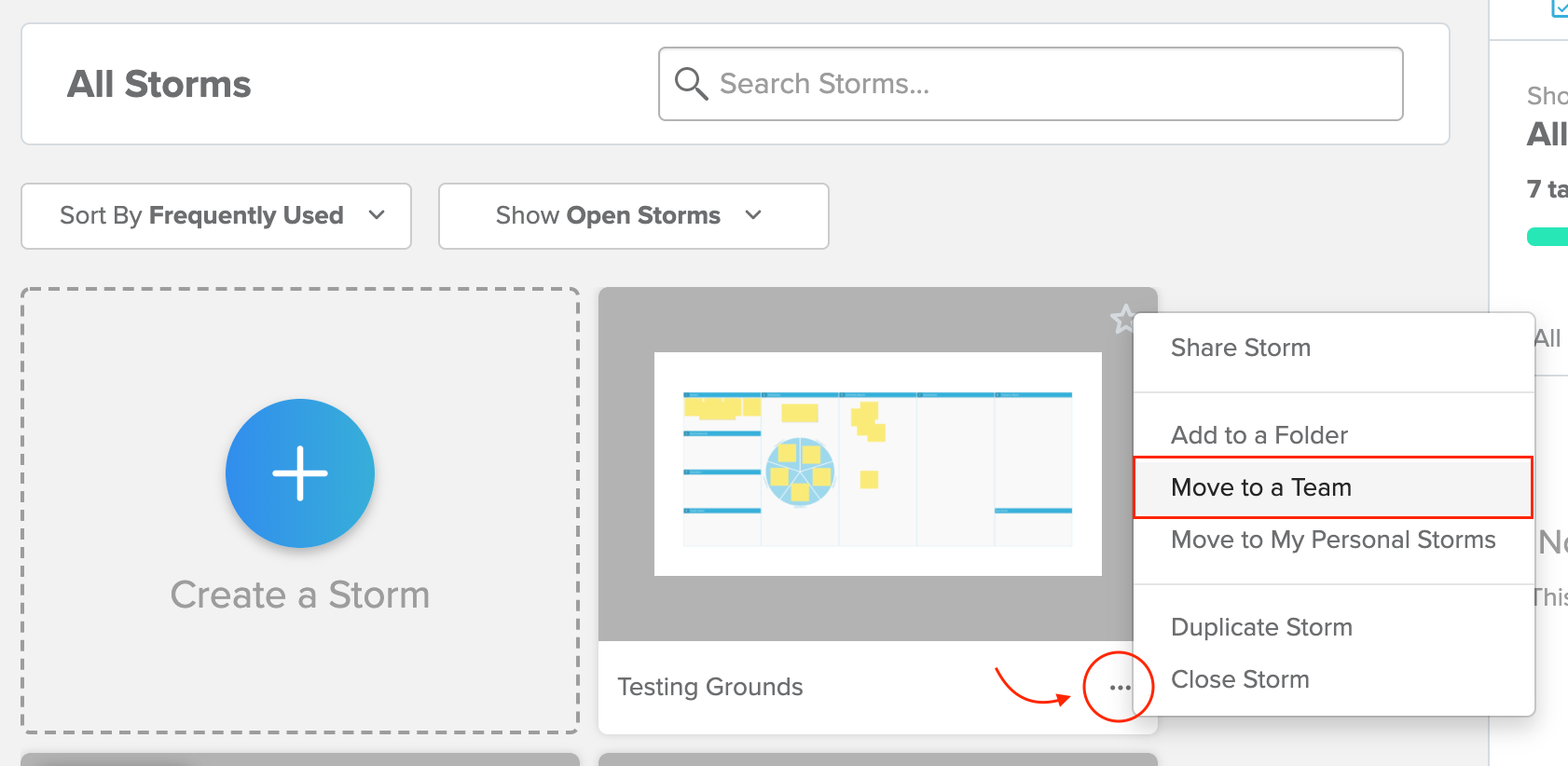
4. In the pop-up that appears, select the Team you'd like to move the Storm to.
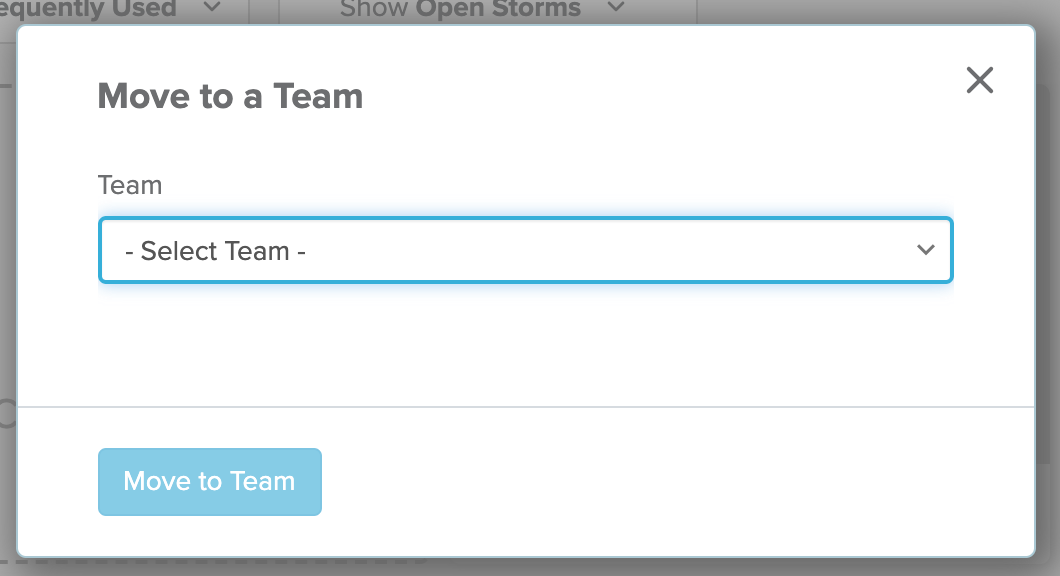
5. Confirm you would like to move the Storms and enable the Storm's users on that team by clicking Move to Team.
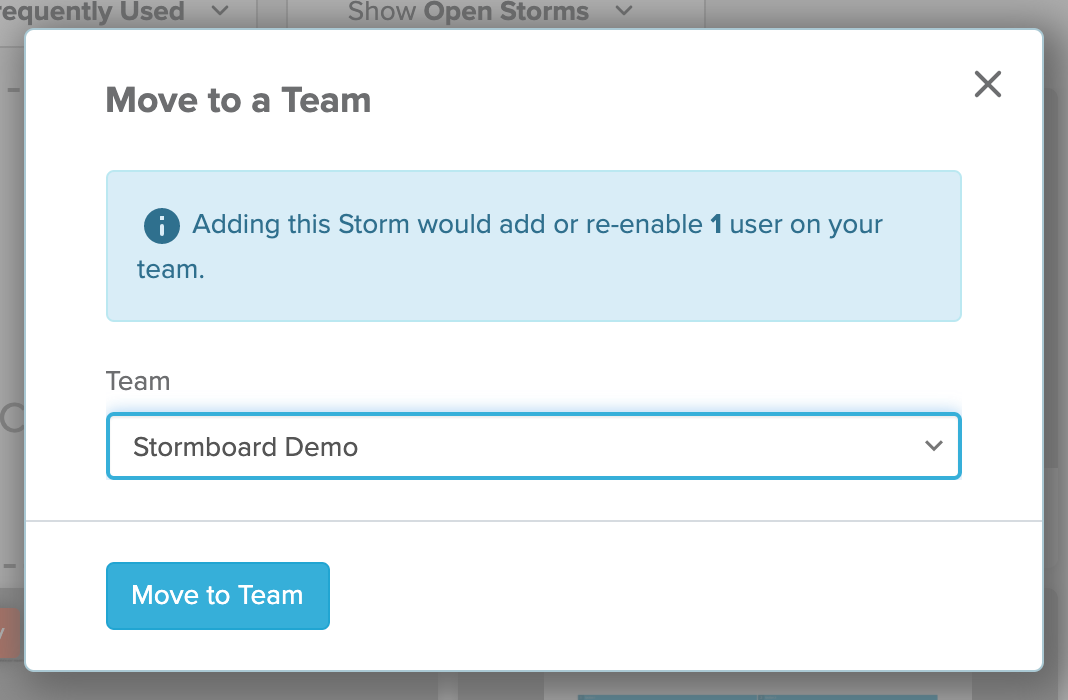
Also See:
