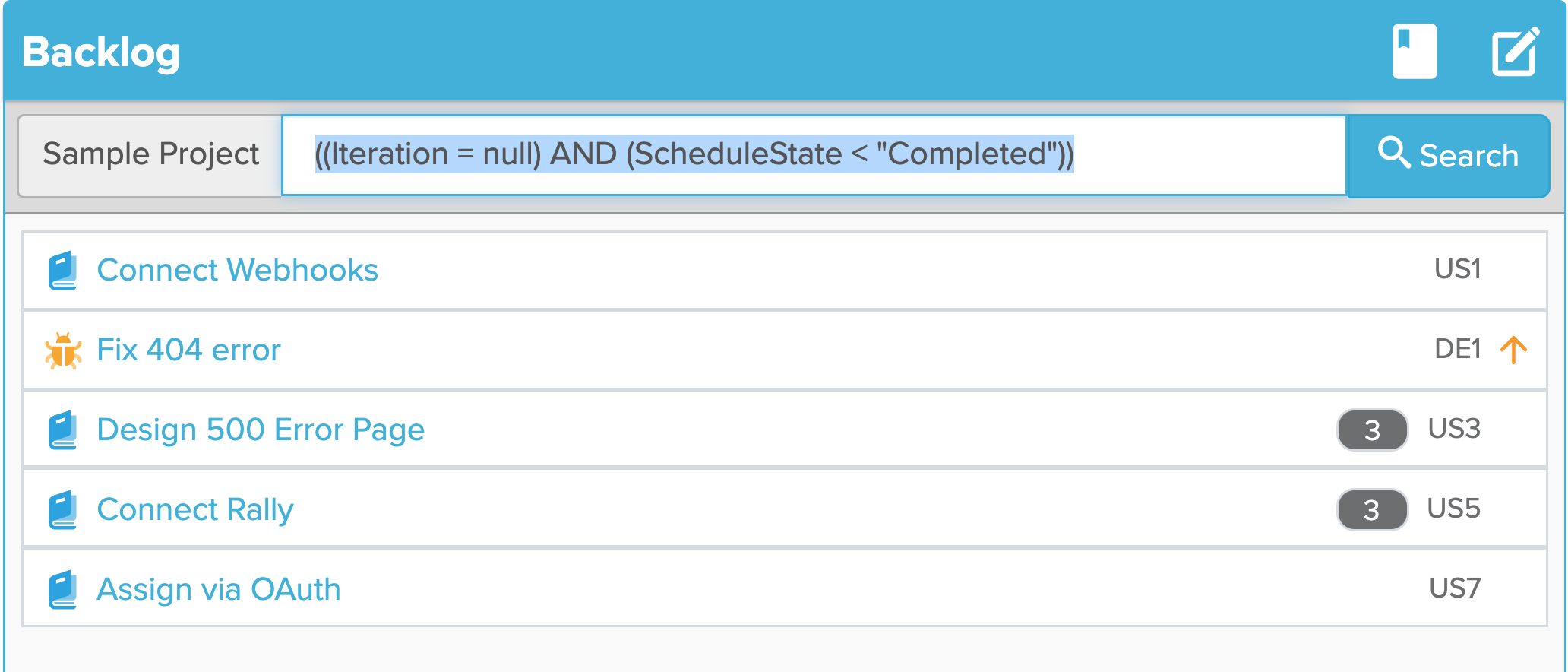Query your backlog from inside Stormboard turning your Rally work items into live-synced sticky notes
A Rally backlog is one of many section types that can be selected for your template. It queries your Rally instance for work items from a selected Rally project, embedding them into a Storm.
Select backlog enabled templates from our Template Library under the PI Planning Category or create your own starting from a Standard Section type.
Note: Before starting the setup, make sure you have the following:
-
An active Stormboard Enterprise Account
-
An active Rally connection on Stormboard
Please contact us if you need assistance getting started.
Adding a Rally Backlog
1. Select the Edit icon in the top right of the section you wish to make a backlog
2. Click Edit Section in the menu that appears
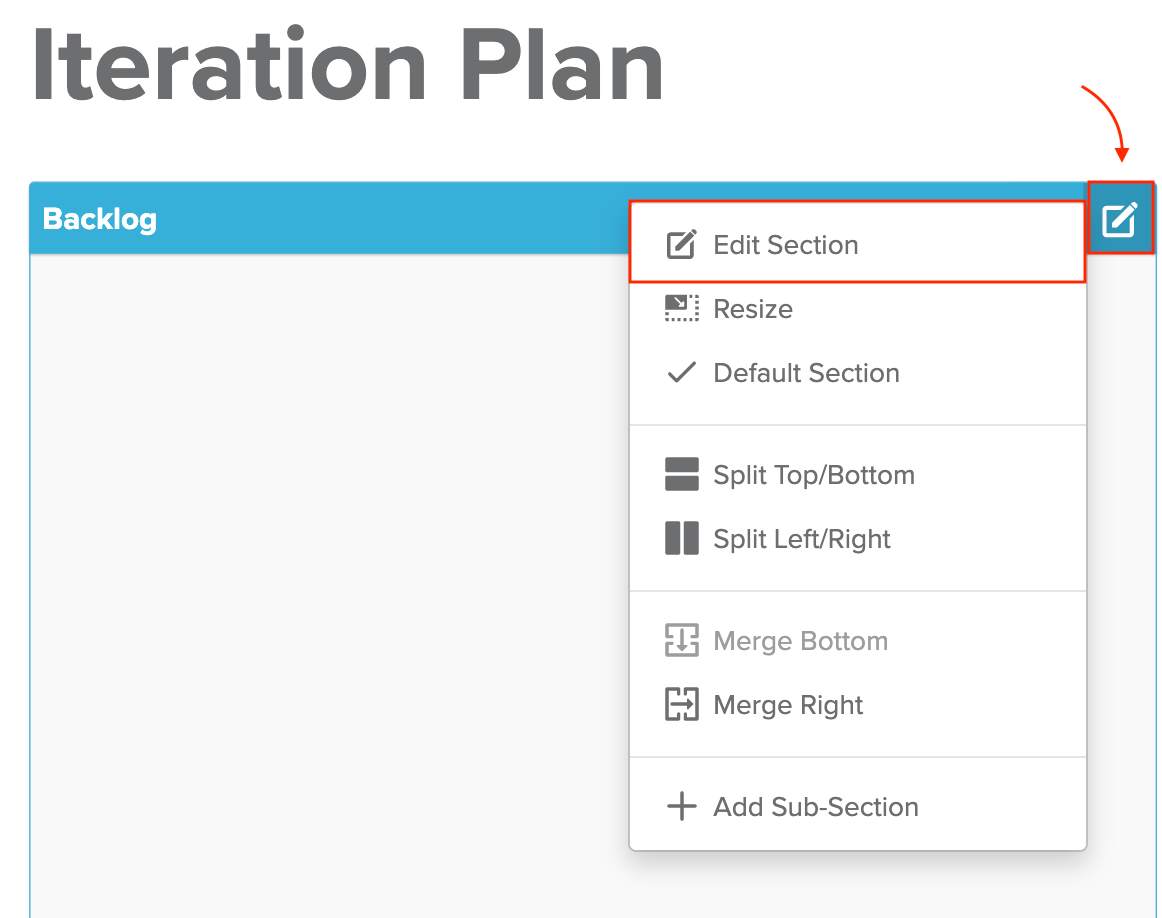
3. In the next menu that appears, select the Type tab.
4. In the Section Type drop-down menu, select Rally Backlog.
5. In the Project drop-down menu, select the Workspace and Project you’d like to import work items from.
6. In the Query text field, enter a Query string to filter issues from your selected project.
6. Select if you wish to keep your Stormboard sticky notes in sync with new items and changes made to the work items from the Rally side
7. Click Save Changes
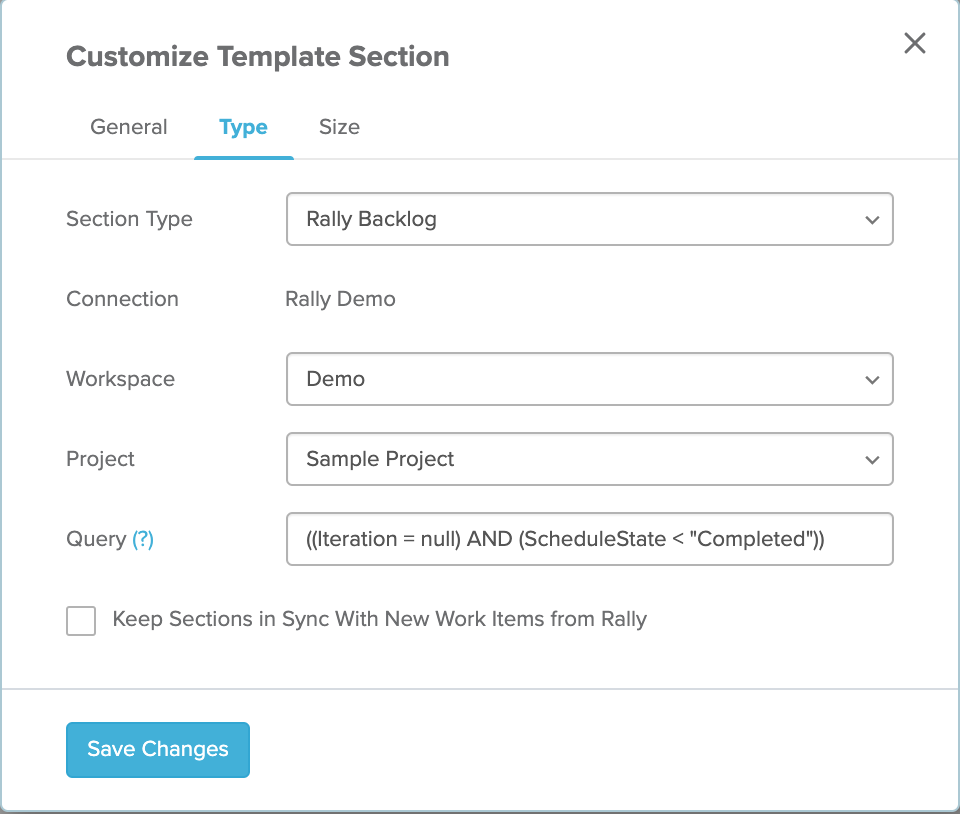
Your Rally backlog will then be loaded into your Storm, with each work item listed on its own line. Each work item shows:
-
The issue type (User Stories, Defects, Defect Suite)
-
The issue formatted ID
-
The issue priority
-
Plan Estimates
-
The issue priority.