When to use the Surface Hub Pen and when to use your finger
Use the Surface Hub Pen for Creation
Grab a pen from the side of the Surface Hub and tap the screen to open a new sticky note. You can add text, draw on a whiteboard, add an image, add a video, create an index card with multiple ideas, or add files!
Built in handwriting recognition allows you to use the pen to write your ideas in the dialog box, or you can select the keyboard and type your idea on the note instead.
Save your ideas by clicking the checkmark at the top of the sticky note. If you want to re-open a sticky note simply tap the note you want to open with the Surface Hub Pen.
You can also connect your ideas together by drawing a line from the center of a sticky to any other sticky in your Storm. (Note that you don’t need to tap the note, just drag your pen from the center outwards).
You can assign an identity to the pen by clicking on your avatar at the bottom of the screen — this will ensure that the ideas added are credited to the person adding them.
Use Touch for Navigation
Use your finger to move your sticky note to a different section of your Storm. You can also fling the notes to the other side of the screen. Try it out — it’s fun!
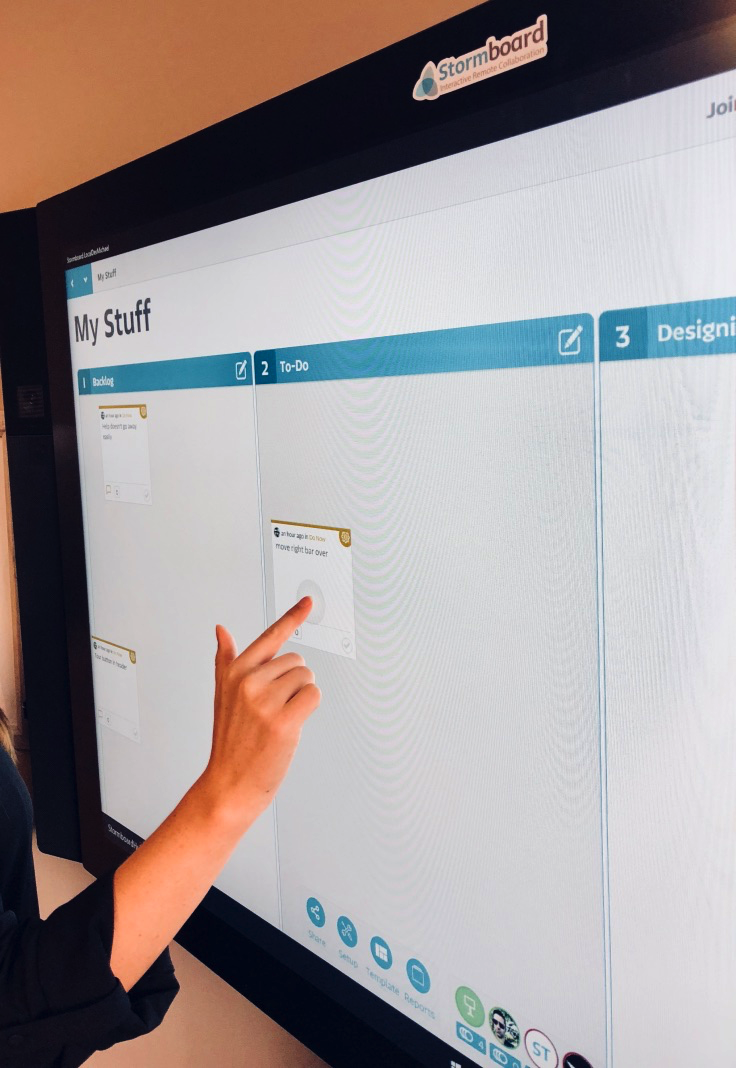
Pinch the screen to zoom in-and-out and use touch to navigate to different areas of your Storm.
Use Both To Open Buttons or Tabs
All other buttons on the screen can be opened using both touch and the Surface Hub Pen.
Also See:
