- Help Center
- Stormboard Basics
- Index Cards/Substorms
-
Stormboard Basics
- Storm Basics
- Sticky Note Basics
- Creating Sticky Notes
- Storm Navigation
- Assigning Ideas
- Whiteboard Stickies
- Commenting and Chatting
- Stormboard Dashboard
- Account Management
- Working with multiple stickies
- Storm Sections
- Index Cards/Substorms
- Line Connectors
- Voting
- Google Drive Integration
- Microsoft Integration
- File Integrations
- Storm Activity
- Stormboard Devices
- StormAI
-
Templates
-
Reports
-
Account Management
-
Storm Administrator
-
Team Administrator
-
Stormboard Enterprise
-
Integrations
-
Privacy & Security
-
Microsoft Surface Hub
-
Errors, Bugs and Feature Requests
-
Stormboard News
-
Mobile and Tablet Apps
How to add multiple stickies to an Index Card/Substorm
Use the Shift key on your keyboard to select and move multiple sticky notes at once.
To add existing sticky notes to your Index Cards/Substorms one at a time, simply drag and drop them onto the Index Card.
To add multiple stickies to an Index Card/Substorm:
-
Press and hold the Shift key, click on the stickies that you would like to select. Or, hold the Shift key and click and drag to select a group of stickies.
-
The selected sticky notes will have a blue outline.
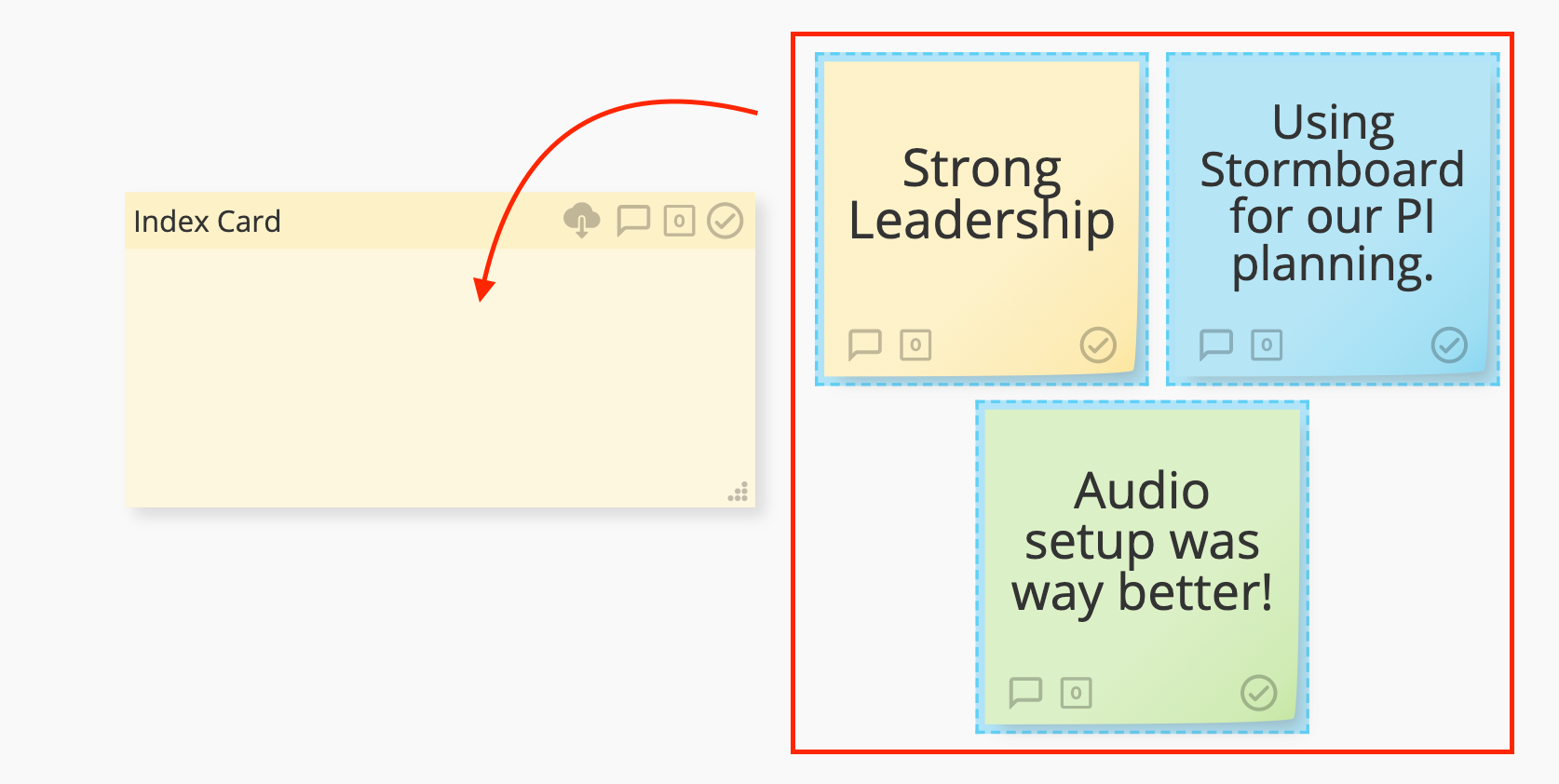
3. Drag and drop the group of stickies on your Index Card.
4. All the selected stickies will appear as lines of text in the Index Card
Note: Whiteboards, images & files will display their title
5. Single clicking on the 'i' icon to the right of an item within an Index Card will give a preview of the sticky note inside of the Substorm.
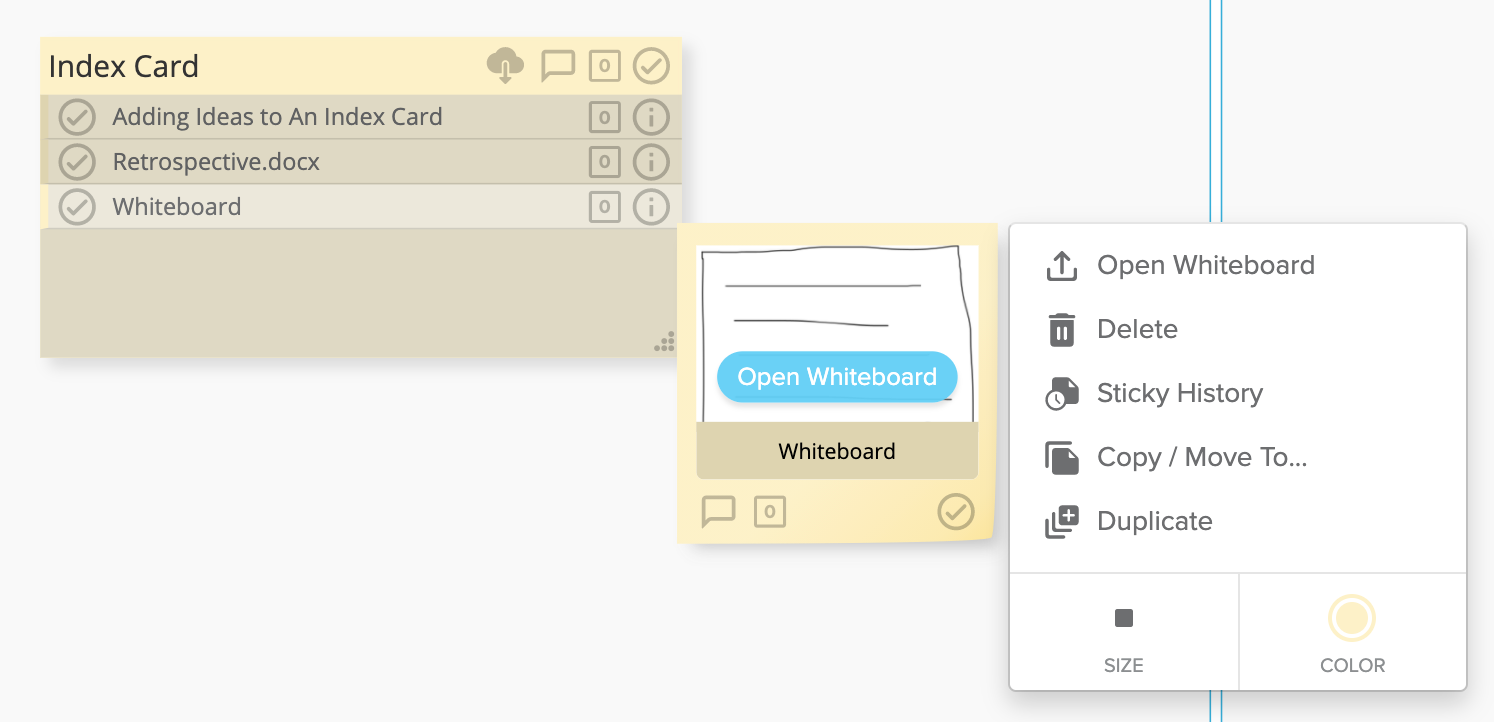
Also see:
