Storms are designed to be collaborative — invite your friends or colleagues to participate.
Note:
- All Storms are private and available only to participants that have been specifically invited to them.
- Members of your team do not automatically gain access to all Storms belonging to your team and must be invited to each one individually.
-
Everyone who joins a Storm must have/create a Stormboard Account.
You can share a Storm with or invite two kinds of users:
-
Storm Contributor (Member)
-
Viewers or Guests (Guests cannot add ideas or participate in a Storm)
There are two ways to share your Storm:
From your Dashboard:
-
Click the '...' icon in the corner of the Storm you would like to share.
-
Select Share Storm from the drop-down menu.
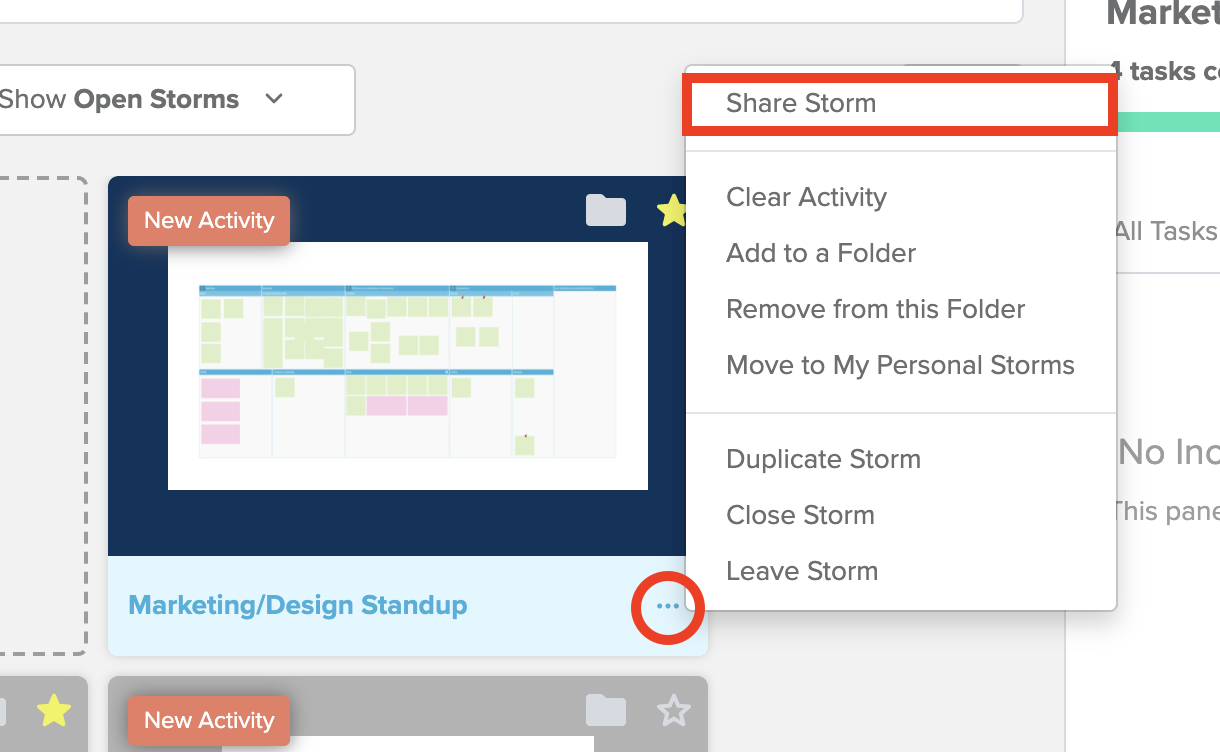
Within a Storm:
Click the Invite Users button located at the bottom of your Storm.

A new window will open allowing you to share your Storm in three different ways:
Click the 'Invite via Link' tab to access the invite link for the Storm
-
The refresh button will generate a new invite link (anyone who tries to access the Storm through the old invite link will not be allowed access)
-
Your current invite link for this Storm is displayed here
-
Clicking the Copy button will allow you to paste the invite link in an email, messages, etc.
-
By default, the link will allow anyone who uses it Contributor access to this Storm. You can set the link to allow Viewer access by using the drop-down menu.
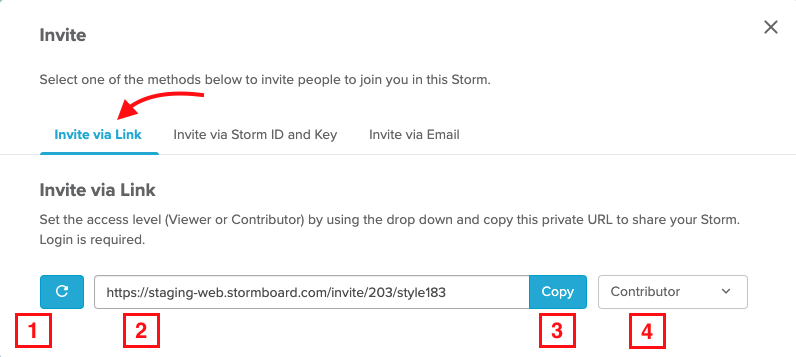
Click the 'Invite via Storm ID and Key' tab to create unique access codes (See How do I Join a Storm? for more information)
-
The refresh button will generate a new Key (anyone who tries to access the Storm through the old Key will not be allowed access)
-
The ID for this Storm
-
The current Key for this Storm
-
By default, the Key will allow anyone who uses it Contributor access to this Storm. You can set the Key to allow Viewer access by using the drop-down menu.
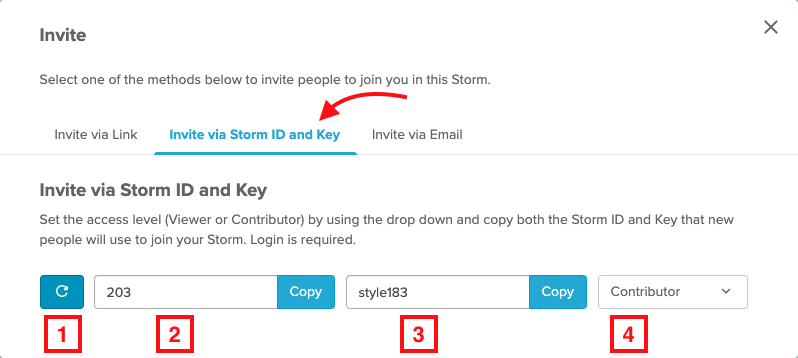
Click the 'Invite via Email' tab to send an Email Invitation
-
Enter the Email address of the person you want to invite into the first text box (you can invite up to 20 people at once by separating each email address with commas).
-
In the next text box, you can add an optional message to your invitation.
-
By default, Email invitations will allow the invitee Contributor access to this Storm. You can set the Email invite to allow Viewer access by using the drop-down menu.
-
Make sure to press Send when you are ready to send out the Email invitation.
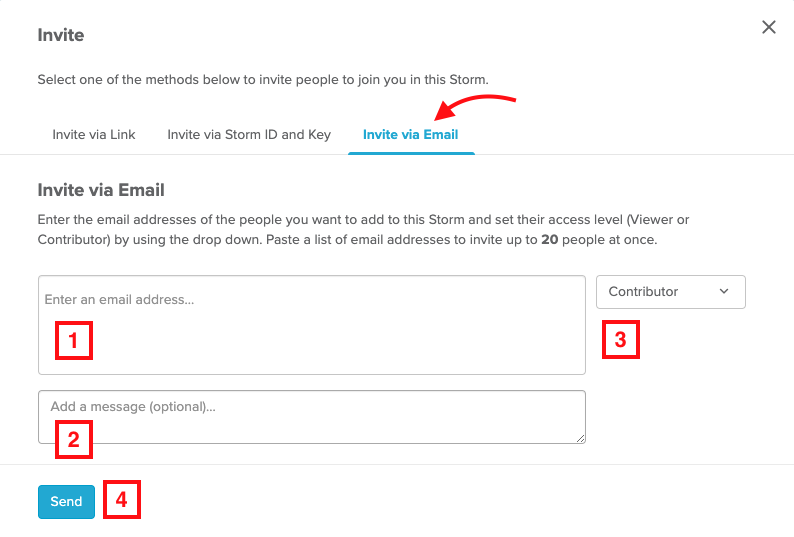
If your invitees don't receive your invitation ask them to check their spam folder as some email programs filter our invites.
You can also see any outstanding invites in the Invites Dashboard on your Stomboard home page.
*All users require a Stormboard account.
NOTE: Adding Team Members to Business Plan.
-
If you are on a Business subscription, anyone who joins your Storms as a contributor or member will be added to your team and will gain access to all your team features.
-
If someone has Member Invitation privileges, they will also be able to invite other team members to their Storms and the people that join those Storms will be added to your team and to your bill.
Also see:
