The Video sticky allows you to add YouTube videos to your Storm.
Note: Our video embedding is only available with YouTube at this time.
-
Double click to open a sticky, select Video.
-
A search window directly from YouTube will open, type the name of the video you are looking for, or paste the video's URL in the search bar.
-
Press Enter on your keyboard.
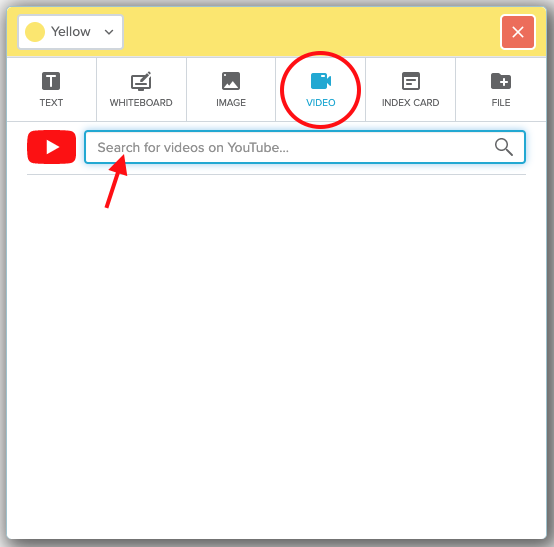
4. All the related videos found in YouTube will show on the sticky.
5. Scroll down until you find the one you are looking for.
6. When you hover over a video thumbnail, the options to Preview the video or Add Video will appear.
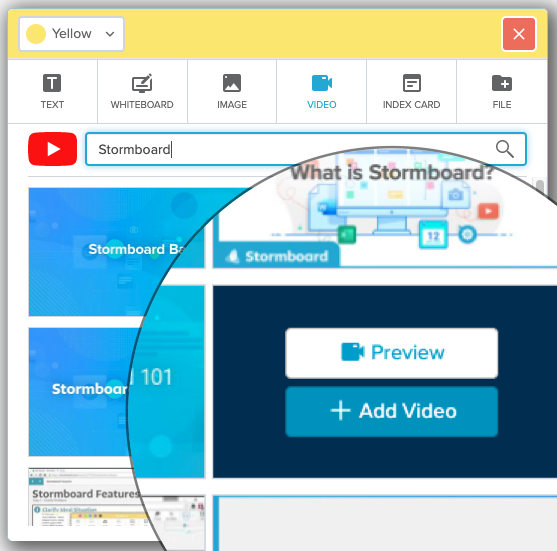
Clicking on the Add Video button will add that video as a sticky to your storm.
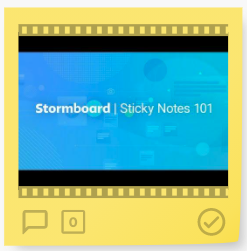
Click on the video sticky and the option to Play Video will appear in the middle of the sticky.
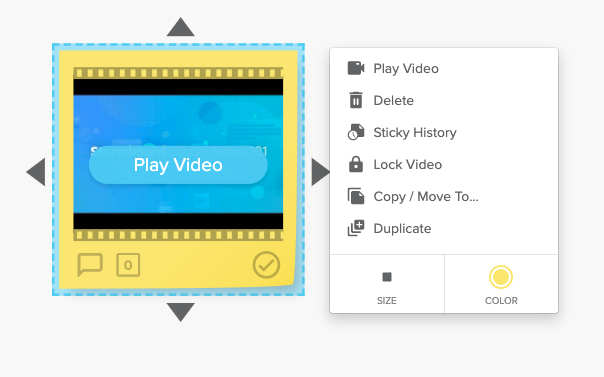
Clicking on the Play Video button will open a video player in your storm.
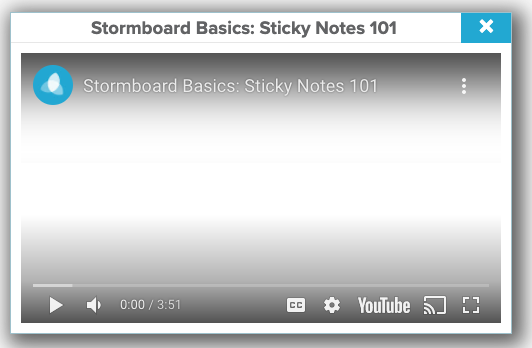
You can play and access the video from your Storm as many times as you'd like.
Videos cannot be edited in Stormboard as they are links directly from YouTube.
Note: Videos must be set to Public on YouTube to properly embed. Unlisted and Private videos will not embed.
Also See:
