Upgrade existing line connectors to create new dependencies in Jira.
Creating line connectors between sticky notes in Stormboard can help you visualize the dependencies between Jira issues. These dependencies can then be synced with Jira by upgrading the line connectors in Stormboard.
Create a Jira Dependency from Stormboard:
Step 1 - Create Two Jira Issue Sticky Notes
- Option 1 - Convert a Stormboard Sticky Note to a Jira Issue Sticky Note.
- Option 2 - Click and drag an issue from a Jira Backlog section.
Step 2 - Connect the Jira Issue Sticky Notes with a Line Connector
- Click on a sticky note to reveal the line connector arrows on its sides.
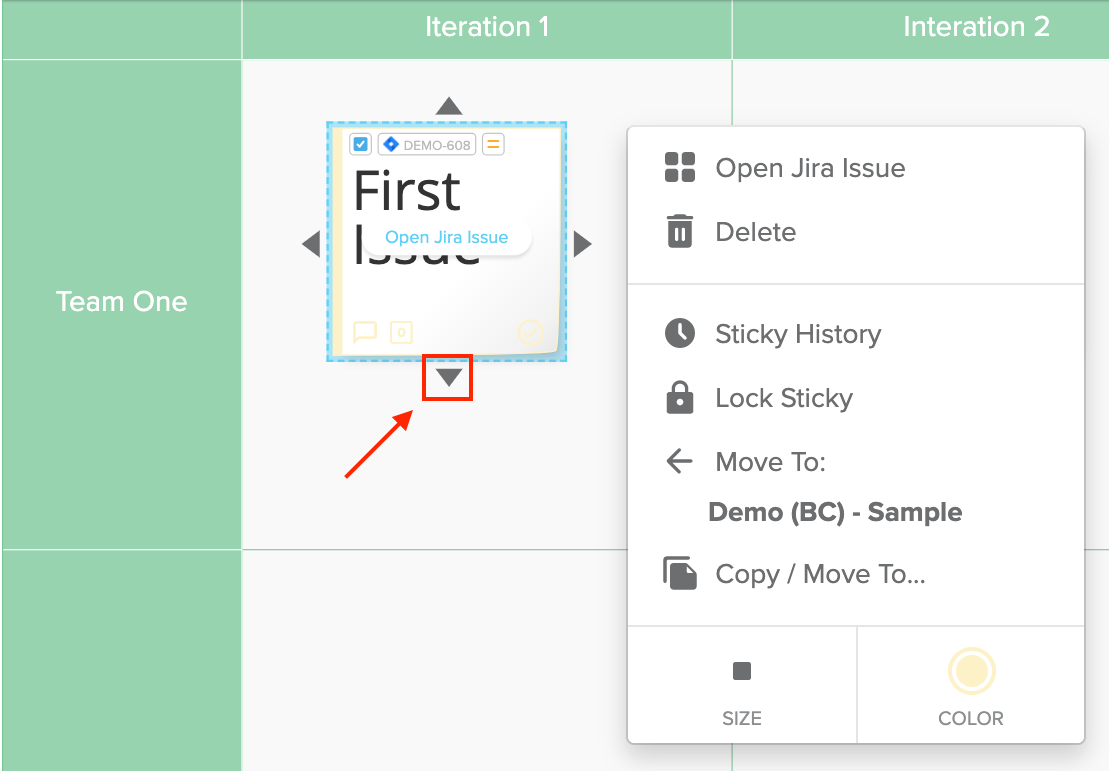
- Click and drag one of these line connector arrows to another sticky note (this will 'pull' the line connector from one note to the other).
Step 3 - Edit the Line Connector to Create the Dependency
- Click the circle icon in the middle of the line connector.
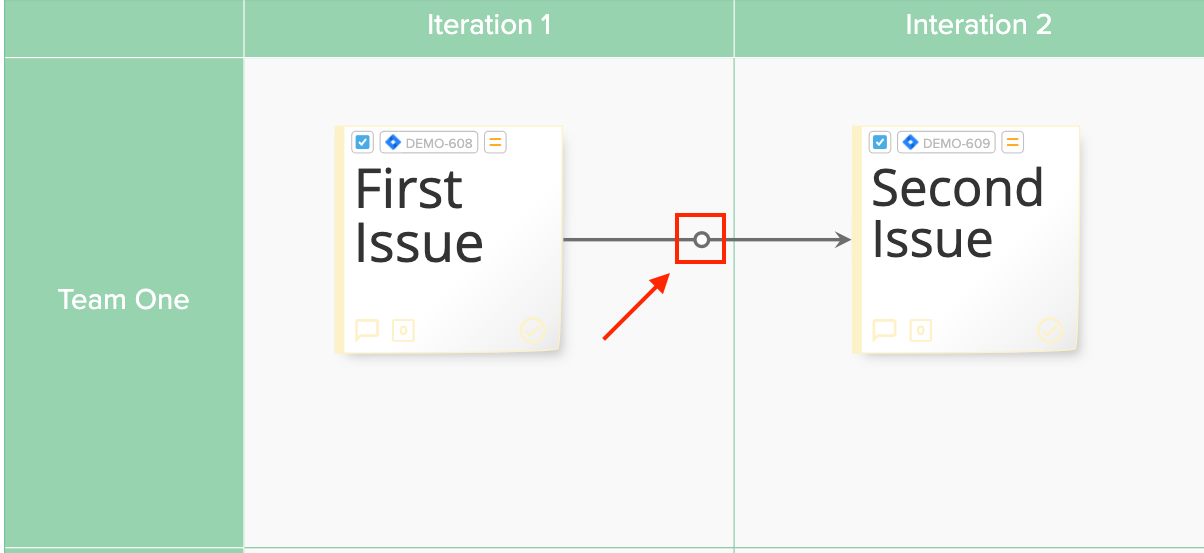
- In the menu that appears, click Create Dependency in Jira.
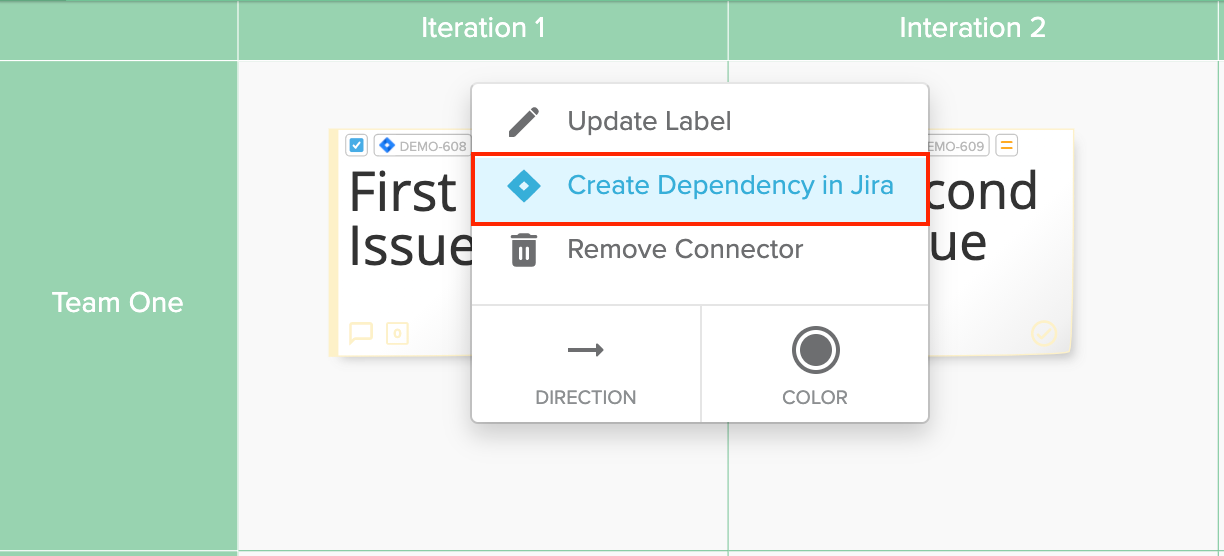
- In the next menu that appears, select the dependency type from the drop-down in the middle.
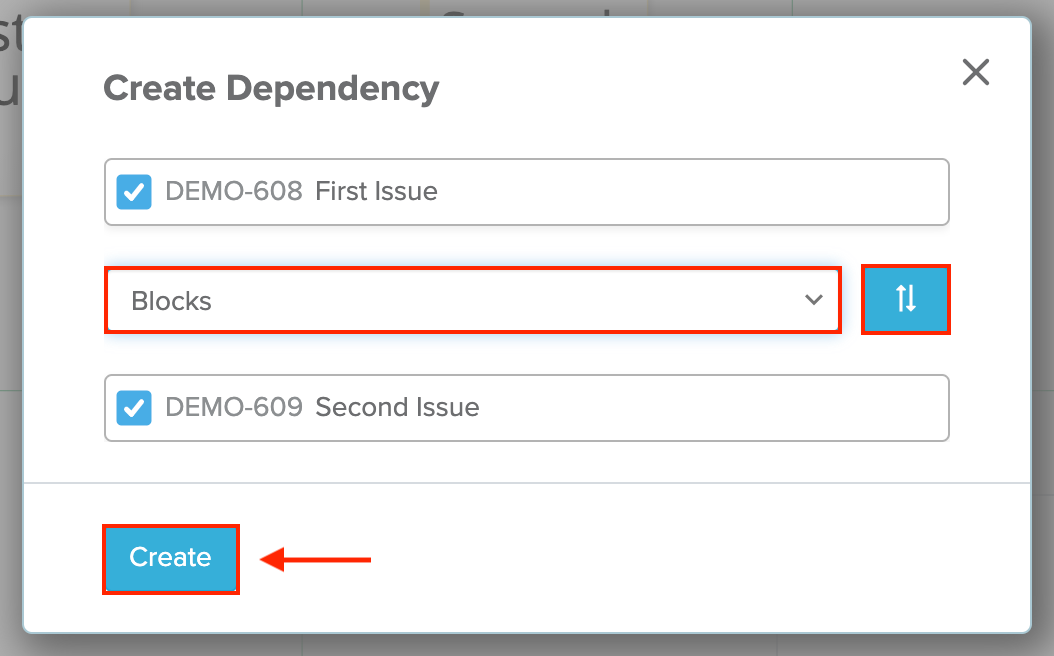
- To change the direction of the dependency, click the arrows icon to the right of the drop-down.
- Click Create.
Note: The Create Dependency dialog reads from top to bottom, meaning the top issue is where the dependency is 'From' and the bottom issue is where the dependency is 'To'.
The line connector’s style will update to show its new integration with the dependency you created. You will also notice the Jira icon in the line connector’s label.
Edit the Color of an Integrated Line Connector:
- Click the dependency label in the middle of the line connector.
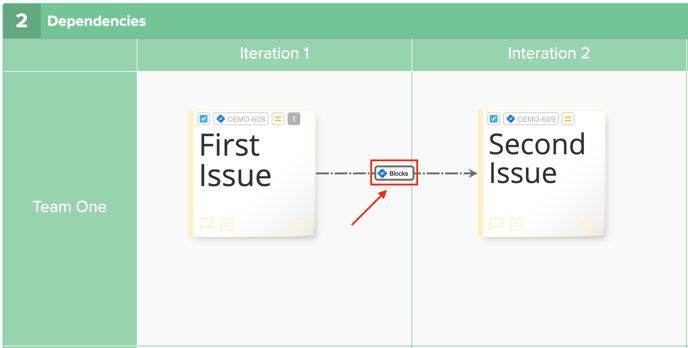
- In the menu that appears, click Color to reveal your color options.
- Click one of the color options.
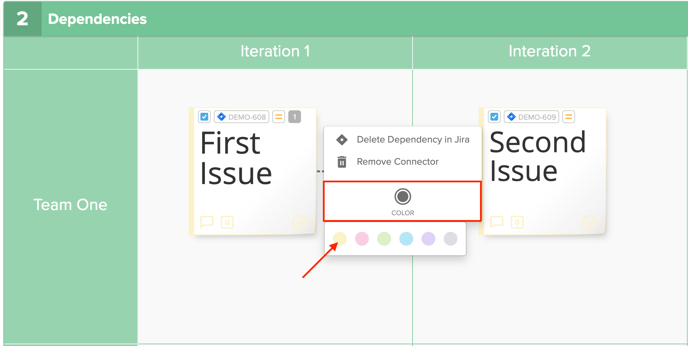
View an Issue's List of Dependencies:
- Double-click an integrated Sticky Note to reveal the Jira panel on the right-side of your Storm.
- Look for the dependencies section in this panel.
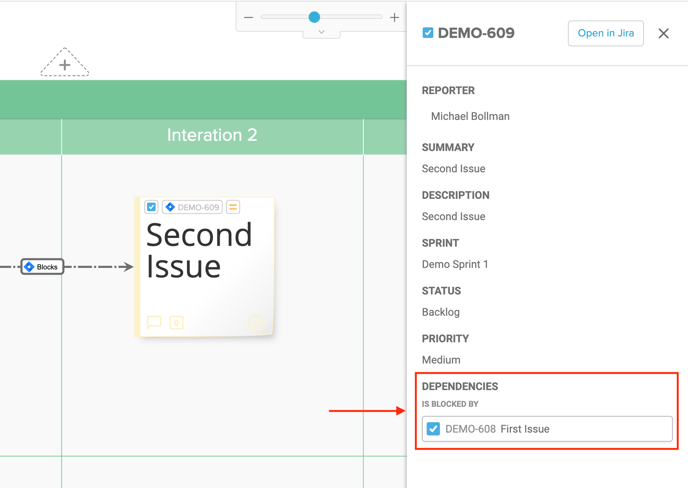
- Click an item’s key in the list of dependencies to refresh the Jira panel and show its information instead.
Delete a Jira Dependency:
- Click the dependency label in the middle of the line connector.
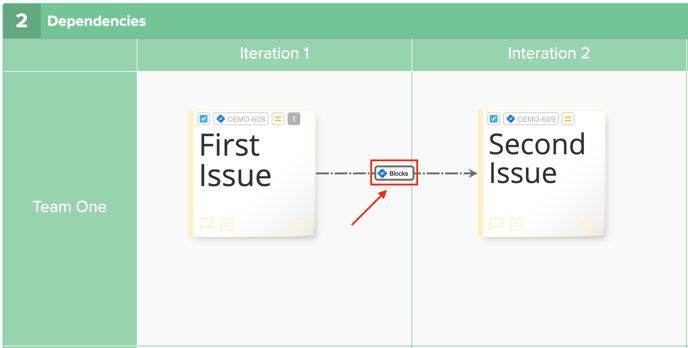
- Then select either of the following options:
- Delete Dependency in Jira: removes the line connector and also delete the dependency in Jira.
- Remove Connector: removes the line connector and optionally deletes the dependency in Jira.
- In the pop-up that appears, confirm whether you would like to delete the dependency in Jira.
- In the pop-up that appears, confirm whether you would like to delete the dependency in Jira.
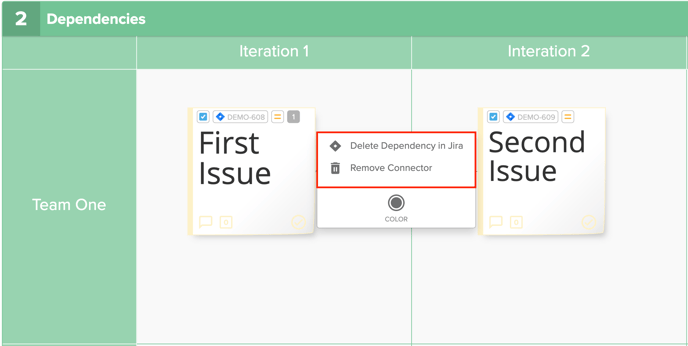
Also See:
