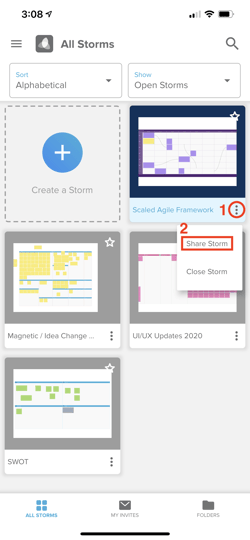- Help Center
- Mobile and Tablet Apps
-
Stormboard Basics
- Storm Basics
- Sticky Note Basics
- Creating Sticky Notes
- Storm Navigation
- Assigning Ideas
- Whiteboard Stickies
- Commenting and Chatting
- Stormboard Dashboard
- Account Management
- Working with multiple stickies
- Storm Sections
- Index Cards/Substorms
- Line Connectors
- Voting
- Google Drive Integration
- Microsoft Integration
- File Integrations
- Storm Activity
- Stormboard Devices
- StormAI
-
Templates
-
Reports
-
Account Management
-
Storm Administrator
-
Team Administrator
-
Stormboard Enterprise
-
Integrations
-
Privacy & Security
-
Microsoft Surface Hub
-
Errors, Bugs and Feature Requests
-
Stormboard News
-
Mobile and Tablet Apps
How do I invite users to a Storm on mobile?
Invite users from the Dashboard
While in the All Storms tab of the Dashboard:
- Tap the 'Storm Menu icon' (3 dots to the right of the Storm name).
- Tap 'Share Storm'.
- Choose whether you'd like to invite via link or email.
- Via link:
- Set the access level (Viewer or Contributor) by using the drop down menu.
- Copy this private URL to share your Storm.
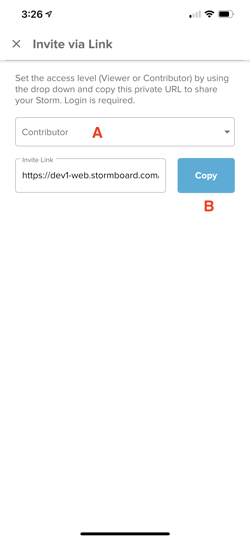
- Via email:
-
Set the access level (Viewer or Contributor) by using the drop down menu.
-
Enter the email addresses of the people you want to add to this Storm.
-
Add an optional message to the email invite.
- Tap the 'Send invites' button to send out the invitation email(s).
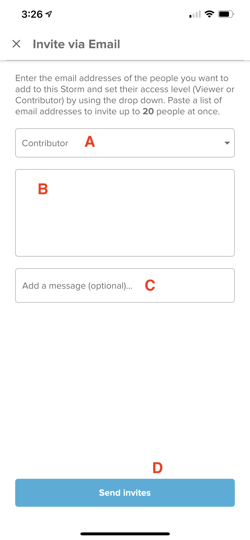
-
Users will need to login in order to access the Storm.
You can paste a list of email addresses to invite up to 20 people at once.
Invite users from in-Storm
While inside a Storm:
- To invite users to a Storm, tap the ‘invite users’ button in the bottom left of a Storm.
- Continue on from Step 3 listed above.