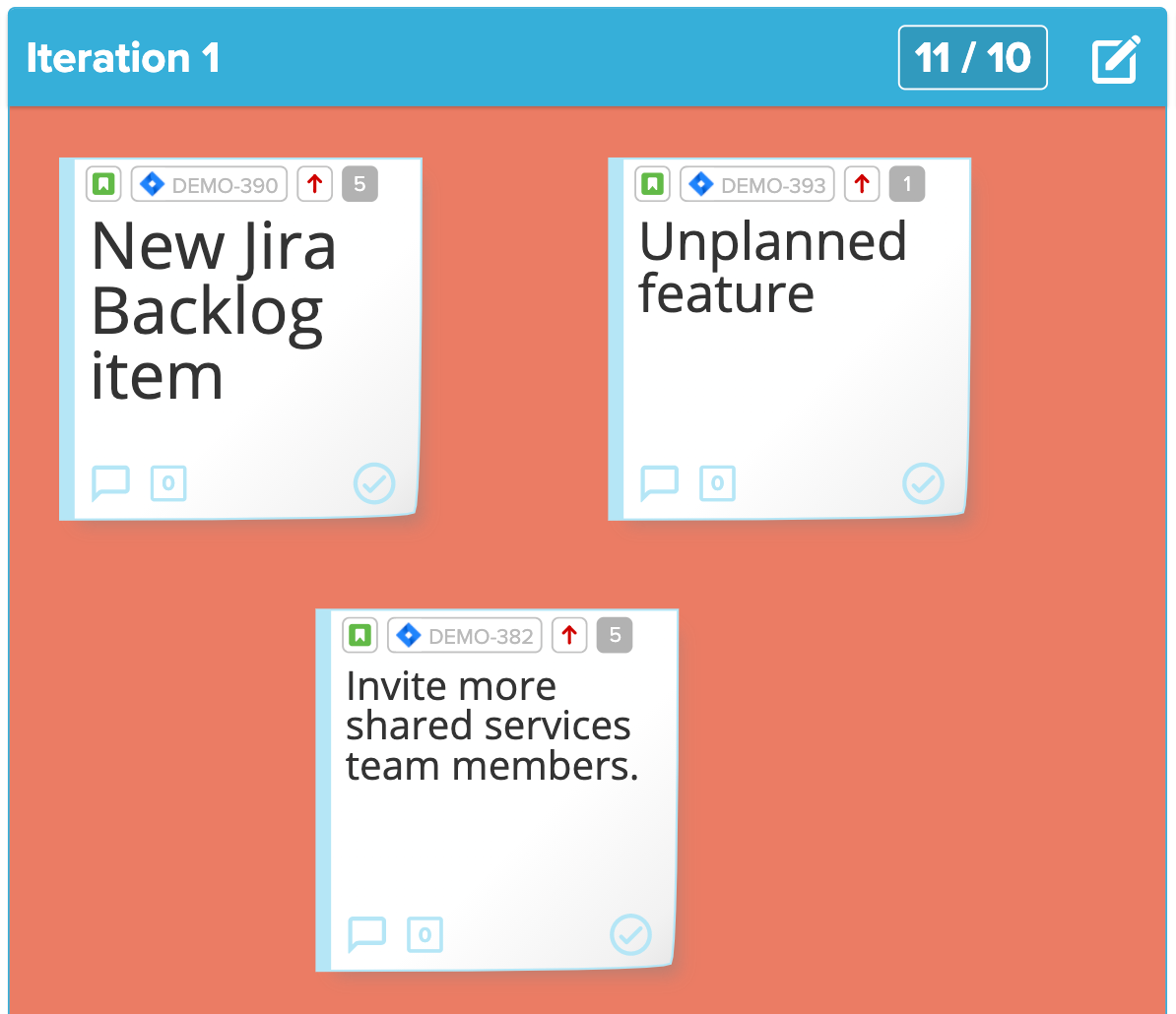Iteration/Sprint sections let you assign issues to Jira sprints from within Stormboard.
Iteration/Sprint sections can be used to automatically assign issues from a Jira backlog to a sprint on a selected Jira board.
To add an Iteration/Sprint section to your Storm:
-
Start with a template that has at least one blank standard section. For example, the ‘Iteration Plan’ template has sections for your backlog and four iterations.
-
Click the Edit icon in the top right corner of the section you’d like to convert to an Iteration/Sprint section type.
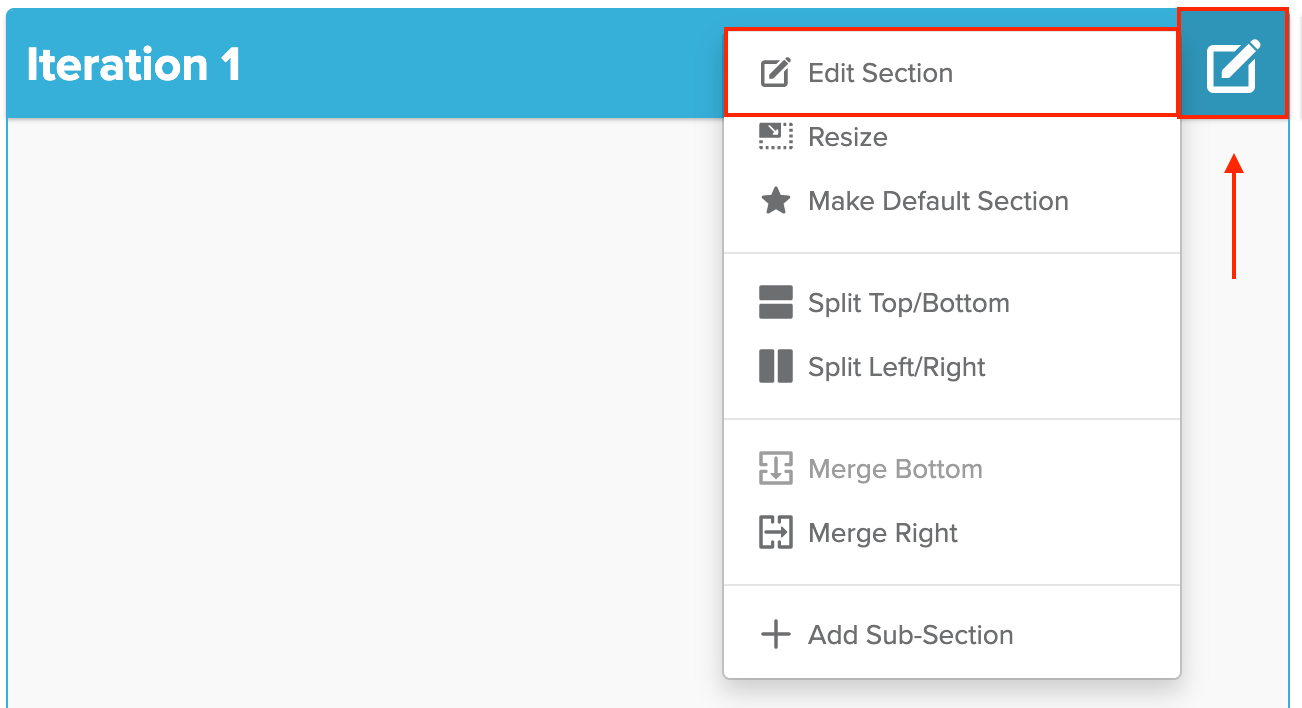
3. Click Edit Section in the menu that appears.
4. In the next menu that appears, select the Integration tab.
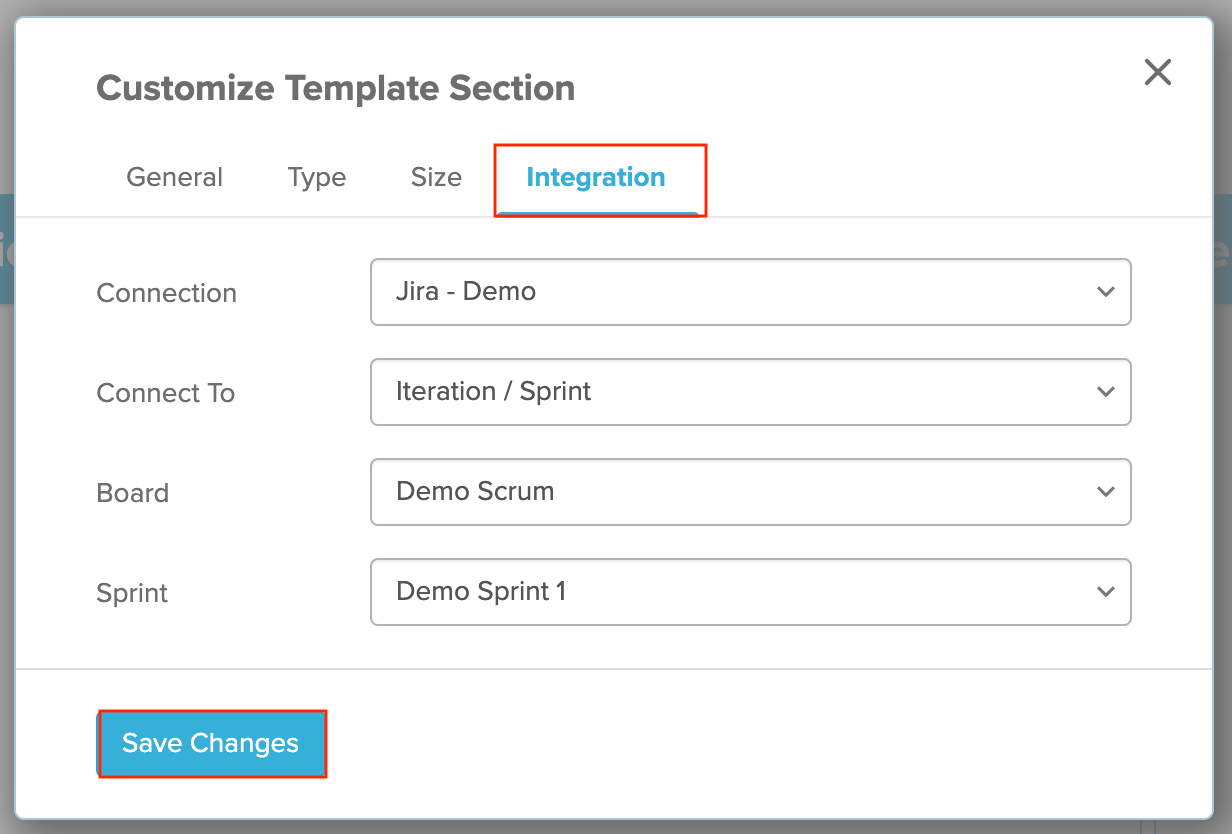
5. The Integration tab has four options to select:
-
Connection: Select the Jira connection that links to Jira account you’d like to integrate.
-
Connect To: Select Iteration / Sprint
-
Board: Select the Jira board that contains the issues and sprints you’d like to work with.
-
Sprint: Select the Jira sprint you’d like issues in this section to be assigned to.
6. Click Save Changes
Issues you drag and drop from the backlog into the Iteration/Sprint section will be assigned to the Sprint you selected in the options above.
Track the Capacity of a Sprint
Iteration/Sprint sections can also track the capacity of the Sprint by indicating when the assigned issues exceed a selected number of Story Points.
To track the capacity of a Sprint:
1. Click the Edit icon in the top right corner of the section.
2. Click Edit Section in the menu that appears.
3. In the next menu that appears, select the Type tab.
4. Check the boxes to the left of Counting and Capacity.
5. In the Count drop-down, select Story Points.
6. In the text field below the Count drop-down, enter the maximum number of Story Points allowed for this Sprint.
7. In the colour drop-down next to the text field, select the color you’d like the section to change to when you exceed its capacity.
8. Click Save Changes.
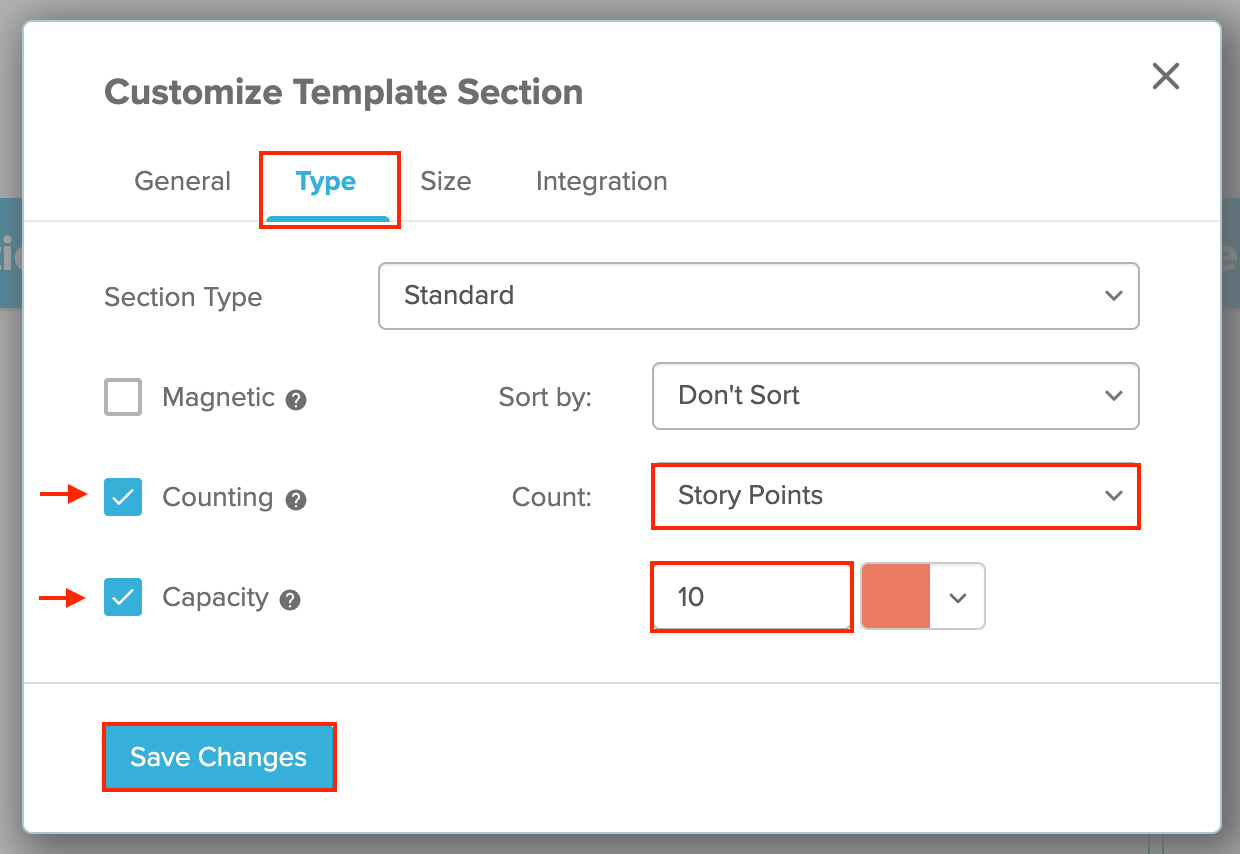
The capacity of the Sprint will be displayed in the top right corner of the section, along with total number of Story Points among the issues it contains. If the total number of issues is higher than the section's capacity, it will change to the colour selected above.